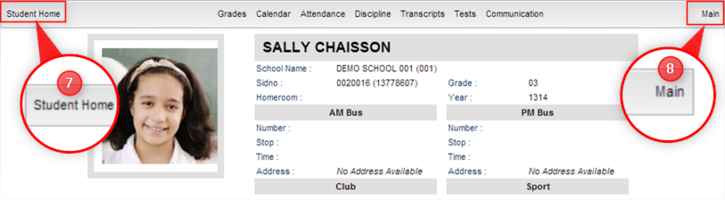Difference between revisions of "Student Home Page"
From Student Progress Center
Jump to navigationJump to search| Line 12: | Line 12: | ||
#* C. "Fees Due". Click to find out the details of the fees | #* C. "Fees Due". Click to find out the details of the fees | ||
#* D. "New Notes" from your child's teachers. Click to view the notes. | #* D. "New Notes" from your child's teachers. Click to view the notes. | ||
| − | #* E. "Messages" from the school will be listed here.<br /><br />[[File:Student Home2.png]]<br /><br /> | + | #* E. "Messages" from the school will be listed here.<br /><br />[[File:Student Home2.png|700px]]<br /><br /> |
#To return to the Student Home page, click the button "Student Home" in the upper left corner of the screen. | #To return to the Student Home page, click the button "Student Home" in the upper left corner of the screen. | ||
#To return to the main Student Progress Center Screen, click the "Main" button in the upper right corner of the screen.<br /><br />[[File:Student Home3.png|725px]]<br /><br /> | #To return to the main Student Progress Center Screen, click the "Main" button in the upper right corner of the screen.<br /><br />[[File:Student Home3.png|725px]]<br /><br /> | ||
Revision as of 23:42, 27 July 2014
After clicking on your child, the Student Home page will be displayed on the screen.
- At the top, you will buttons that will allow you to view your child's grades, calendar, attendance, discipline, transcripts, tests, and communication information
- Below the buttons, a picture of your child, if available, will be displayed
- To the right of your child's picture is the school name and site code, student id number (Sidno), homeroom teacher, current grade level, and school year.
- Next is the Morning (AM) and Evening (PM) bus numbers with the stop numbers, times, and pickup and drop off addresses.
- Any clubs or sports that your child is involved in at school will be listed below "Club" and "Sport".
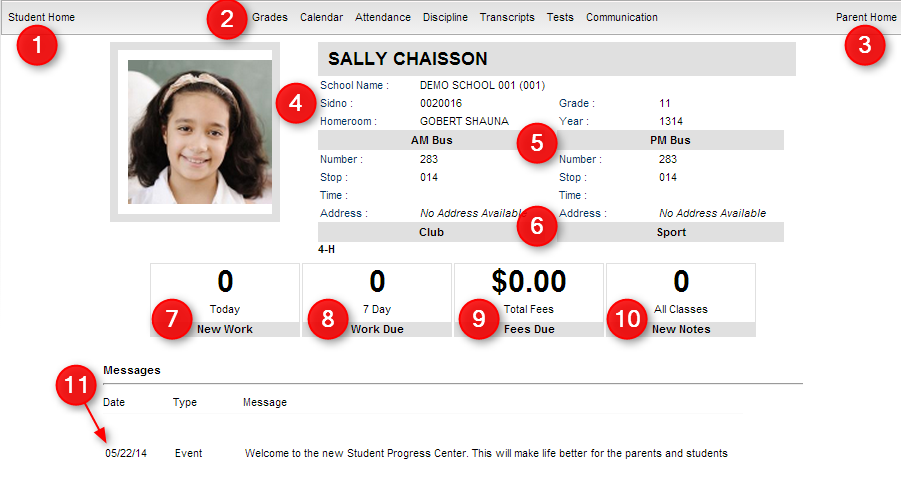
- At the bottom of the page, you will find:
- A. "New Work" (Assignment(s)) created today. Click to find out the details of the assignment(s)
- B. "Work Due" (Assignment(s)) within seven days. Click to find out the details of the assignment(s)
- C. "Fees Due". Click to find out the details of the fees
- D. "New Notes" from your child's teachers. Click to view the notes.
- E. "Messages" from the school will be listed here.
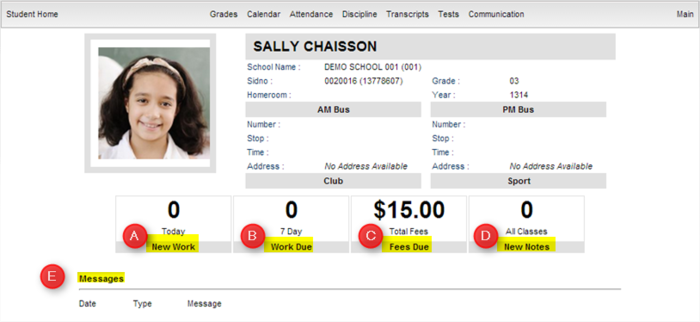
- To return to the Student Home page, click the button "Student Home" in the upper left corner of the screen.
- To return to the main Student Progress Center Screen, click the "Main" button in the upper right corner of the screen.