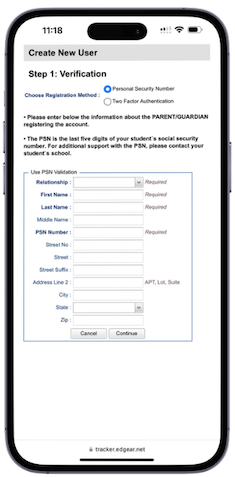Create New User
From Student Progress Center
Jump to navigationJump to search
This page will show you how to register as a new user so you can view your child's grades, days absent, discipline and more.
- For first time users, click the button “Create New User” as shown below.
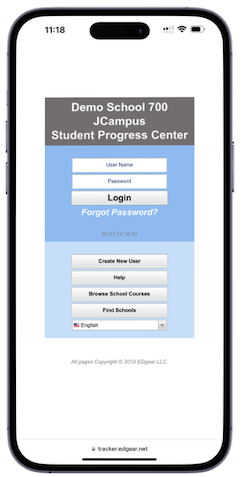
- Begin by selecting your relationship with the student from the drop-down menu.
- If the information did not match the data system, the message box below will appear.
- A new user must be listed as a Guardian, Father, or Mother of the student and all information about the user must match exactly with what is in the system.
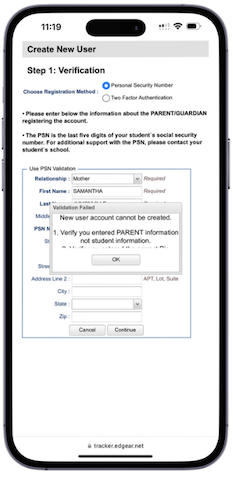
- If you believe all the information is typed correctly, please contact your child's school to verify/update your information or to see if a fee is owed.
- A new user must be listed as a Guardian, Father, or Mother of the student and all information about the user must match exactly with what is in the system.
- If the information did match with the data system, a screen like below will be shown.