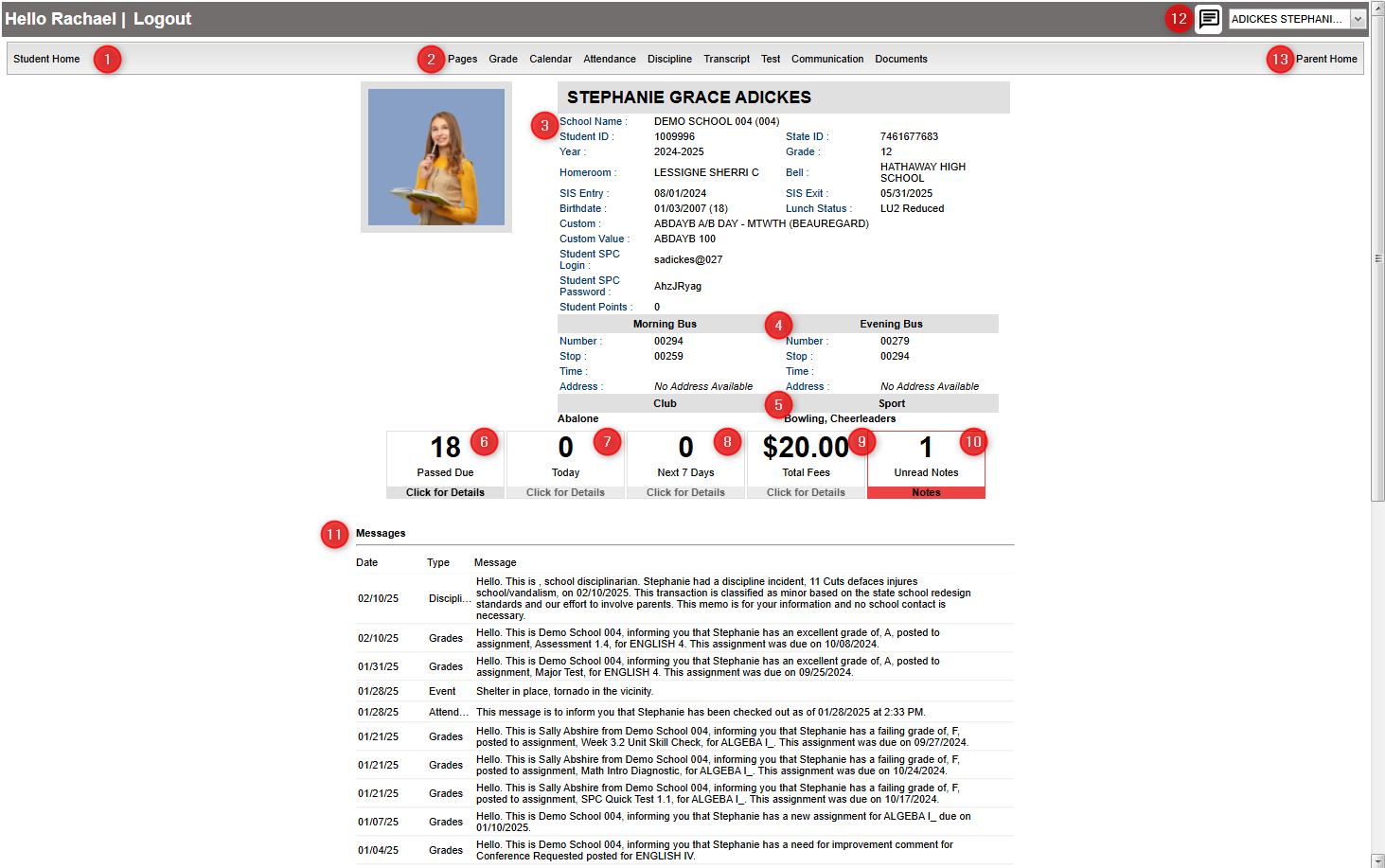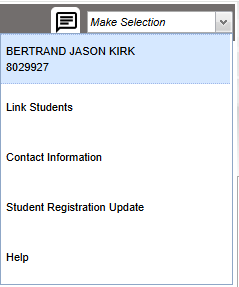Parent Home Page
The Parent Home page shows initial information about the student(s) connected to the Parent's account. Below is a description of the basic features of the page.
- The "Student Home" button in the upper left corner will return you to the Student Home Page.
- At the top, you will see buttons that will allow you to view your Pages, Grades, Calendar, Attendance, Discipline, Transcripts, Test, Communication, and Documents information.
- To the right of your picture is the school name and site code, student ID number (Sidno), State ID number, school year, current grade level, homeroom teacher, bell, SIS entry and exit dates, birthdate, lunch status, Custom Codes, student SPC login, student SPC password.
- Next is the Morning (AM) and Evening (PM) bus numbers with the stop numbers, times, and pickup and drop off addresses.
- Any clubs or sports that your child is involved in at school will be listed below "Club" and "Sport".
- The "Assessments" box shows a count of Assessments that are passed due. Click to see assessments.
- The "New Work" box shows a count of Assignment(s) created today. Click to find out the details of the assignment(s).
- The "Work Due" box shows a count of Assignment(s) due within seven days. Click to find out the details of the assignment(s).
- The "Fees Due" box shows the total amount owed in fees. Click to find out the details of the fees.
- The "New Notes" box shows notes from your teachers. Click to view the notes from the teacher(s).
- The "Messages" area at the bottom of the screen will show messages from the school or district.
- The Connect icon will give staff, parents, and students a two way messaging platform with the ability to add attachments similar to text messaging. It would only be enabled if the district has purchased this option.
- The "Parent Home" button in the upper right corner will return you to the Parent Home Page.
After logging in to the Student Progress Center, the user will see messages from the school or central office at the bottom, and their child(ren)'s summary information above.
To see details about a student, click on the subjects at the top of the page.
Pages - Click to view your child's pages.
Grades - Click to see your child's marking period grades.
Calendar - Click to view your child's activities.
Attendance - Click to see detailed information about the child's attendance.
Discipline - Click to view your child's discipline records.
Transcript - Click to view your child's transcript grades.
Test - Click to view all standardized test that your child has taken.
Communication - Click to view your child's messages, school notes, and teacher notes.
Documents - Click to view any shared documents.
New Work - Click to view new assignments and lessons.
Work Due - Click to see information about upcoming assignments or lessons.
Fees Due - Click to see information regarding fees due.
Notes - Click to see any notes from teachers.
Present Button - When the student clicks the present button this will validate the check in time. The teacher will then post a code 70 (for virtual present) in the attendance table to indicate the student marked themselves present. The student will receive a message under the cut off time "Successfully Marked Present". If the student does not receive this message contact your school. This button will not show if student is not virtual for that day. If present is clicked after the cut off time, it will display this message, "Cannot mark present after the cut off time".