Difference between revisions of "Student Home Page"
From Student Progress Center
Jump to navigationJump to search| Line 3: | Line 3: | ||
#The "Student Home" button in the upper left cormer will return you to the Student Home Page. | #The "Student Home" button in the upper left cormer will return you to the Student Home Page. | ||
#At the top, you will see buttons that will allow you to view your child's [[Grades | '''Grades''']], [[Calendar | '''Calendar''']], [[Attendance | '''Attendance''']], [[Discipline | '''Discipline''']], [[Transcripts | '''Transcripts''']], [[Tests | '''Tests''']], and [[Communication | '''Communication''']] information. | #At the top, you will see buttons that will allow you to view your child's [[Grades | '''Grades''']], [[Calendar | '''Calendar''']], [[Attendance | '''Attendance''']], [[Discipline | '''Discipline''']], [[Transcripts | '''Transcripts''']], [[Tests | '''Tests''']], and [[Communication | '''Communication''']] information. | ||
| − | #The " | + | #The "Staff Home" button in the upper right corner will return you to the Staff Home page. |
#To the right of your child's picture is the school name and site code, student id number (Sidno), homeroom teacher, current grade level, and school year, student email, student email password, student SPC login, and student SPC password. | #To the right of your child's picture is the school name and site code, student id number (Sidno), homeroom teacher, current grade level, and school year, student email, student email password, student SPC login, and student SPC password. | ||
#Next is the Morning (AM) and Evening (PM) bus numbers with the stop numbers, times, and pickup and drop off addresses. | #Next is the Morning (AM) and Evening (PM) bus numbers with the stop numbers, times, and pickup and drop off addresses. | ||
#Any clubs or sports that your child is involved in at school will be listed below "Club" and "Sport". | #Any clubs or sports that your child is involved in at school will be listed below "Club" and "Sport". | ||
| + | #The "Mother" box shows Mother's contact information. | ||
| + | #The "Father" box shows Father's contact information. | ||
#The "New Work" box shows a count of Assignment(s) created today. Click to find out the details of the assignment(s). | #The "New Work" box shows a count of Assignment(s) created today. Click to find out the details of the assignment(s). | ||
#The "Work Due" box shows a count of Assignment(s) due within seven days. Click to find out the details of the assignment(s). | #The "Work Due" box shows a count of Assignment(s) due within seven days. Click to find out the details of the assignment(s). | ||
Revision as of 19:46, 29 April 2020
The Student Home Page contains basic information about the student, as well as details by clicking on cells to see Grades, Calendar, Attendance, etc....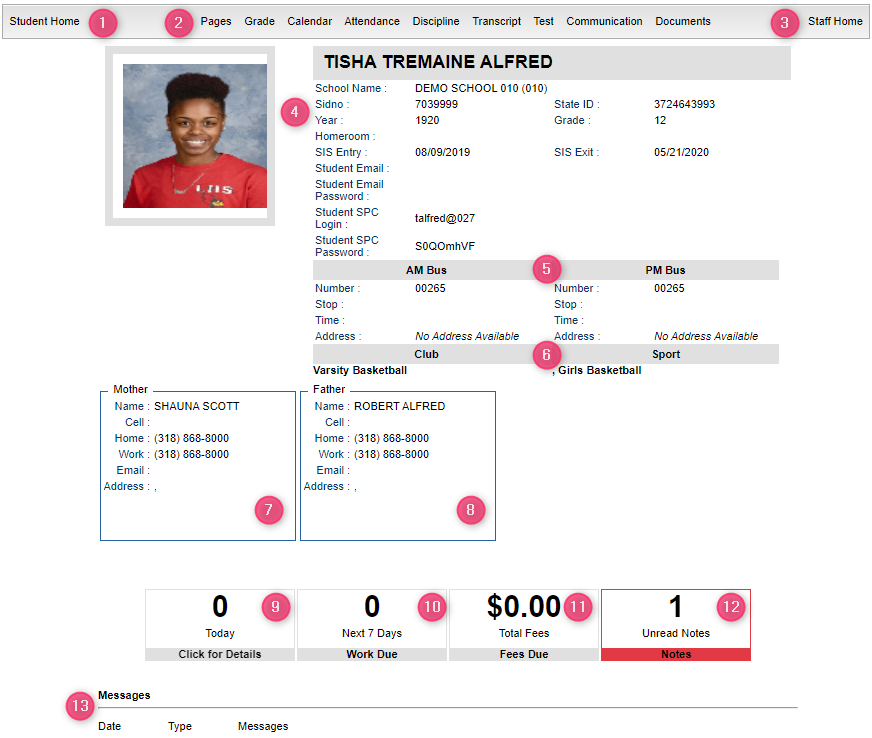
- The "Student Home" button in the upper left cormer will return you to the Student Home Page.
- At the top, you will see buttons that will allow you to view your child's Grades, Calendar, Attendance, Discipline, Transcripts, Tests, and Communication information.
- The "Staff Home" button in the upper right corner will return you to the Staff Home page.
- To the right of your child's picture is the school name and site code, student id number (Sidno), homeroom teacher, current grade level, and school year, student email, student email password, student SPC login, and student SPC password.
- Next is the Morning (AM) and Evening (PM) bus numbers with the stop numbers, times, and pickup and drop off addresses.
- Any clubs or sports that your child is involved in at school will be listed below "Club" and "Sport".
- The "Mother" box shows Mother's contact information.
- The "Father" box shows Father's contact information.
- The "New Work" box shows a count of Assignment(s) created today. Click to find out the details of the assignment(s).
- The "Work Due" box shows a count of Assignment(s) due within seven days. Click to find out the details of the assignment(s).
- The "Fees Due" box shows the total amount owed in fees. Click to find out the details of the fees.
- The "New Notes" box shows notes from your child's teachers. Click to view the notes from the teacher(s).
- The "Messages" area at the bottom of the screen will show messages from the school or district.