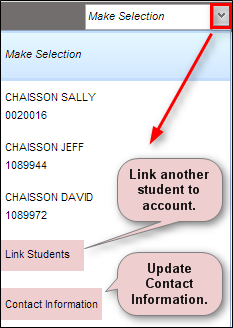Difference between revisions of "Parent Home Page"
From Student Progress Center
Jump to navigationJump to search (Created page with "<font size = "2"> This Overview explains some of the basic features of the Student Progress Center. <br /><br />File:Overview2.png<br /><br /> #After logging in to the Stu...") |
|||
| Line 4: | Line 4: | ||
#After logging in to the Student Progress Center, you will see messages from the school or central office on the left, and your child(ren)'s summary information on the right. | #After logging in to the Student Progress Center, you will see messages from the school or central office on the left, and your child(ren)'s summary information on the right. | ||
#To see details about a student, click on the student's picture. | #To see details about a student, click on the student's picture. | ||
| − | # | + | #Click on "Absence" count to see detailed information about the child's attendance. |
| + | #Click on "Work Due" to see information about upcoming assignments or lessons. | ||
| + | #Click on "Notes" to see any notes from teachers. | ||
#In the upper right hand corner, you will see a drop down arrow. The menu contains a list of children connected to your user name and password, an option to [[Link Students|'''Link''']] other students to this account, and if available, update your [[Contact Information|'''Contact Information''']].<br /><br />[[File:Overview5.png]]<br /><br /> | #In the upper right hand corner, you will see a drop down arrow. The menu contains a list of children connected to your user name and password, an option to [[Link Students|'''Link''']] other students to this account, and if available, update your [[Contact Information|'''Contact Information''']].<br /><br />[[File:Overview5.png]]<br /><br /> | ||
Revision as of 12:07, 10 August 2014
This Overview explains some of the basic features of the Student Progress Center.
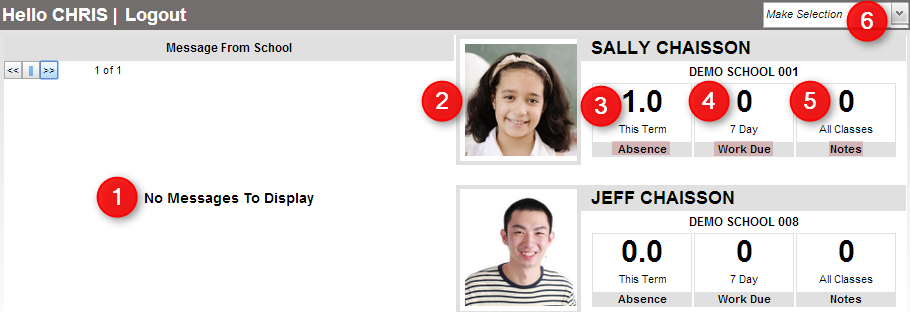
- After logging in to the Student Progress Center, you will see messages from the school or central office on the left, and your child(ren)'s summary information on the right.
- To see details about a student, click on the student's picture.
- Click on "Absence" count to see detailed information about the child's attendance.
- Click on "Work Due" to see information about upcoming assignments or lessons.
- Click on "Notes" to see any notes from teachers.
- In the upper right hand corner, you will see a drop down arrow. The menu contains a list of children connected to your user name and password, an option to Link other students to this account, and if available, update your Contact Information.