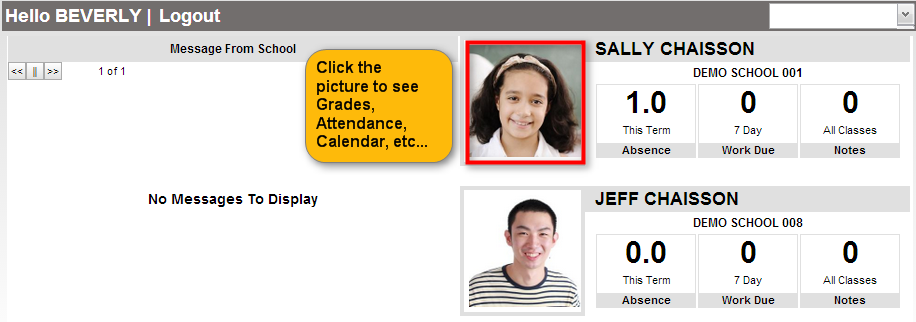Difference between revisions of "Parent Home Page"
From Student Progress Center
Jump to navigationJump to search| Line 7: | Line 7: | ||
#Click on "Work Due" to see information about upcoming assignments or lessons. | #Click on "Work Due" to see information about upcoming assignments or lessons. | ||
#Click on "Notes" to see any notes from teachers. | #Click on "Notes" to see any notes from teachers. | ||
| − | #In the upper right hand corner, you will see a drop down arrow. The menu contains a list of children connected to your user name and password, an option to [[Link Students|'''Link''']] other students to this account, and if available, update your [[Contact Information|'''Contact Information''']].<br /><br />[[File: | + | #In the upper right hand corner, you will see a drop down arrow. The menu contains a list of children connected to your user name and password, an option to [[Link Students|'''Link''']] other students to this account, and if available, update your [[Contact Information|'''Contact Information''']].<br /><br />[[File:Overview3.png]]<br /><br /> |
Revision as of 20:36, 12 December 2023
The Parent Home page shows initial information about the student(s) connected to the Parent's account. Below is a description of the basic features of the page.
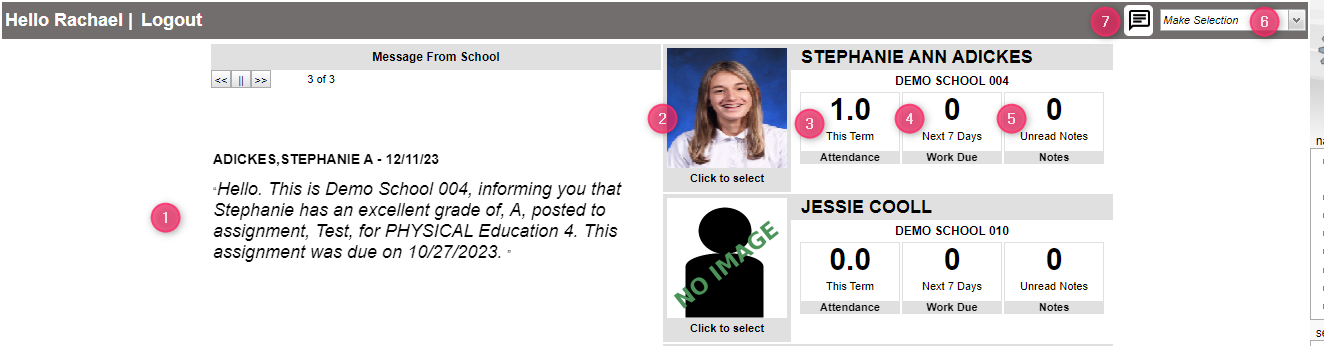
- After logging in to the Student Progress Center, you will see messages from the school or central office on the left, and your child(ren)'s summary information on the right.
- To see details about a student, click on the student's picture.
- Click on "Absence" count to see detailed information about the child's attendance.
- Click on "Work Due" to see information about upcoming assignments or lessons.
- Click on "Notes" to see any notes from teachers.
- In the upper right hand corner, you will see a drop down arrow. The menu contains a list of children connected to your user name and password, an option to Link other students to this account, and if available, update your Contact Information.