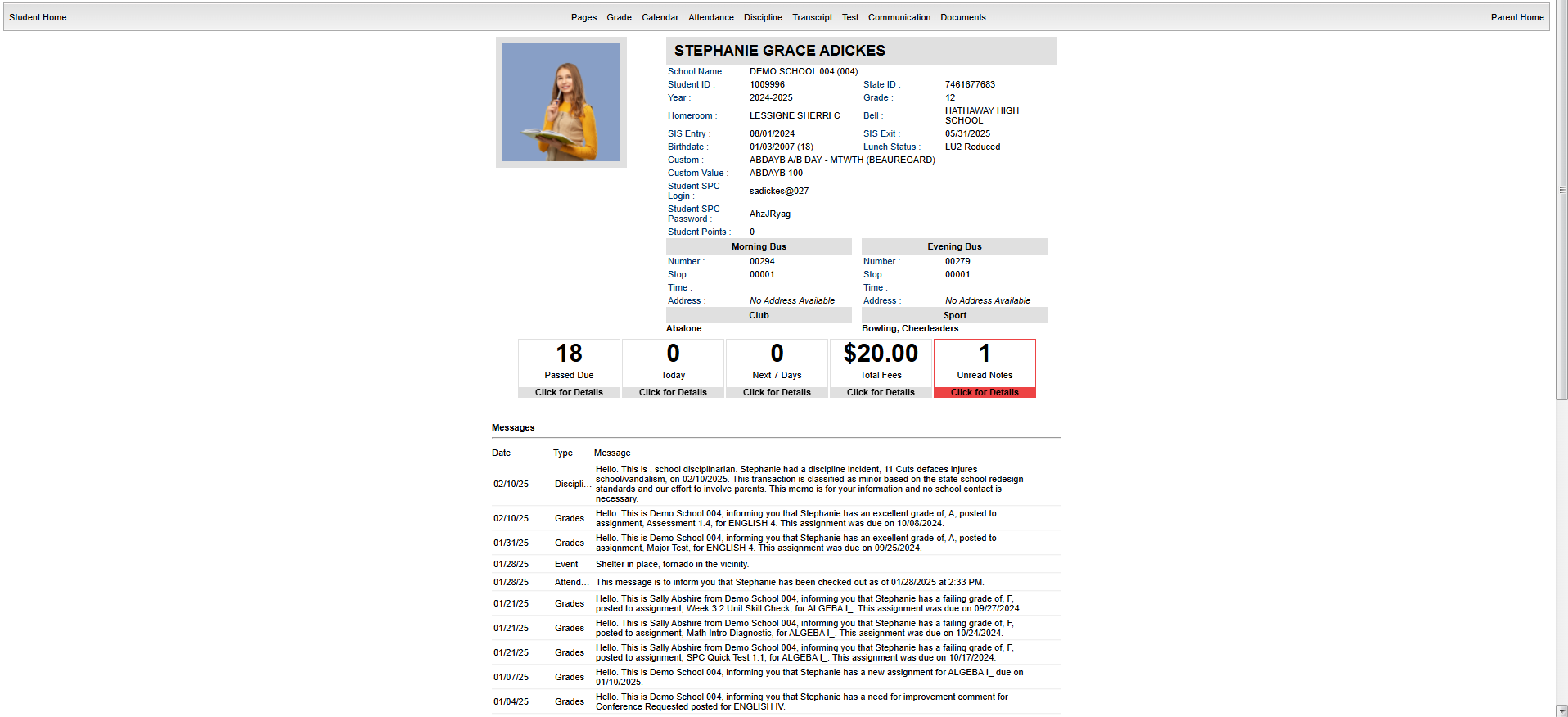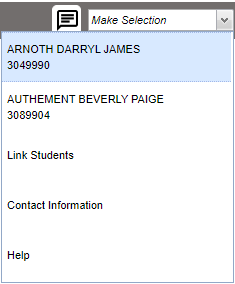Difference between revisions of "Parent Home Page"
| Line 4: | Line 4: | ||
[[File:parenthomepage10.png]] | [[File:parenthomepage10.png]] | ||
| − | [[File:parenthomepage7.png]] | + | [[File:parenthomepage7.png]] |
After logging in to the Student Progress Center, the user will see messages from the school or central office at the bottom, and their child(ren)'s summary information above. | After logging in to the Student Progress Center, the user will see messages from the school or central office at the bottom, and their child(ren)'s summary information above. | ||
| Line 21: | Line 21: | ||
'''Transcript''' - Click to view your child's transcript grades. | '''Transcript''' - Click to view your child's transcript grades. | ||
| + | |||
| + | '''Test''' - Click to view all standardized test that your child has taken. | ||
| + | |||
| + | '''Communication''' - Click to view your child's messages, school notes, and teacher notes. | ||
| + | |||
| + | '''Documents''' - Click to view any shared documents. | ||
'''Work Due''' to see information about upcoming assignments or lessons. | '''Work Due''' to see information about upcoming assignments or lessons. | ||
Revision as of 14:31, 17 February 2025
The Parent Home page shows initial information about the student(s) connected to the Parent's account. Below is a description of the basic features of the page.
After logging in to the Student Progress Center, the user will see messages from the school or central office at the bottom, and their child(ren)'s summary information above.
To see details about a student, click on the subjects at the top of the page.
Pages - Click to view your child's pages.
Grades - Click to see your child's marking period grades.
Calendar - Click to view your child's activities.
Attendance - Click to see detailed information about the child's attendance.
Discipline - Click to view your child's discipline records.
Transcript - Click to view your child's transcript grades.
Test - Click to view all standardized test that your child has taken.
Communication - Click to view your child's messages, school notes, and teacher notes.
Documents - Click to view any shared documents.
Work Due to see information about upcoming assignments or lessons.
- Click on Notes to see any notes from teachers.
- Click on the Drop Down Arrow to Make Selections that include:
- View student names connected to the parent/guardian`s user name and password.
- Link Students to other students in this account.
- Update the Contact Information, if permission is allowed in Communication Configuration
- Click Help to view help documentation.
- The Connect icon will will give staff, parents, and students a two way messaging platform with the ability to add attachments similar to text messaging. It would only be enabled if the district has purchased this option.