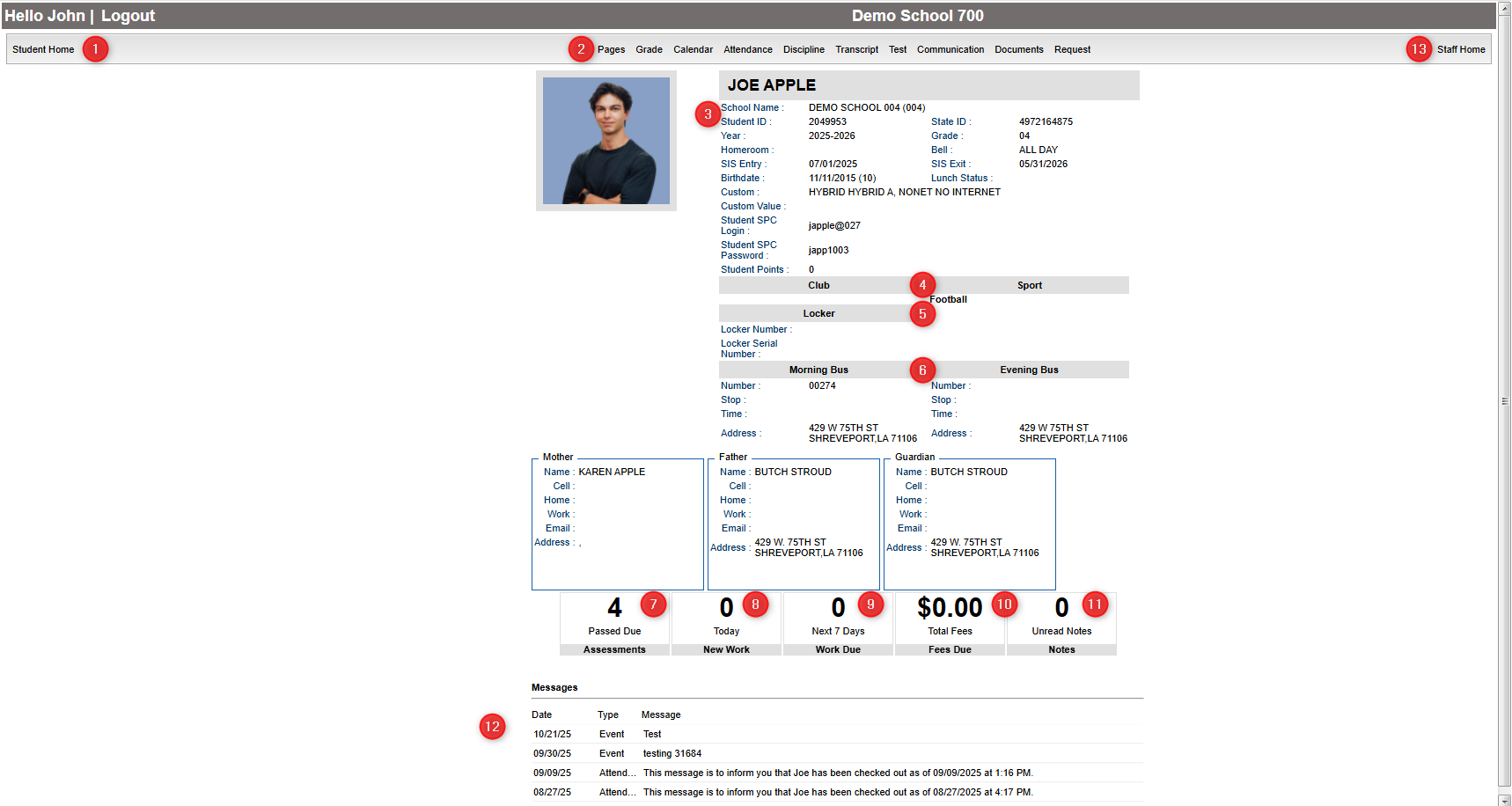Difference between revisions of "Student Home Page"
From Student Progress Center
Jump to navigationJump to search| (33 intermediate revisions by the same user not shown) | |||
| Line 1: | Line 1: | ||
<font size = "2"> | <font size = "2"> | ||
| − | The Student Home Page contains basic information about the student, as well as details by clicking on cells to see Grades, Calendar, Attendance, etc.... | + | The Student Home Page contains basic information about the student, as well as details by clicking on cells to see Grades, Calendar, Attendance, etc.... |
| − | #The "Student Home" button in the upper left | + | |
| − | #At the top, you will see buttons that will allow you to view your | + | [[File:spcstudpage9.png]] |
| − | + | ||
| − | #To the right of your | + | #The "Student Home" button in the upper left corner will return you to the Student Home Page. |
| + | #At the top, you will see buttons that will allow you to view your [[Assessment | '''Assessment''']], [[Pages | '''Pages''']], [[Grades | '''Grades''']], [[Calendar | '''Calendar''']], [[Attendance | '''Attendance''']], [[Discipline | '''Discipline''']], [[Transcripts | '''Transcripts''']], [[Communication | '''Communication''']], and [[Documents | '''Documents''']] information. | ||
| + | #To the right of your picture is the school name and site code, student ID number (Sidno), State ID number, school year, current grade level, homeroom teacher, bell, SIS entry and exit dates, birthdate, lunch status, Custom Codes, student SPC login, student SPC password. | ||
| + | #Any clubs or sports that your child is involved in at school will be listed below "Club" and "Sport". | ||
| + | #The "Locker" box show student's locker number and locker serial number. | ||
#Next is the Morning (AM) and Evening (PM) bus numbers with the stop numbers, times, and pickup and drop off addresses. | #Next is the Morning (AM) and Evening (PM) bus numbers with the stop numbers, times, and pickup and drop off addresses. | ||
| − | # | + | #The "Assessments" box shows a count of Assessments that are passed due. Click to see assessments. |
#The "New Work" box shows a count of Assignment(s) created today. Click to find out the details of the assignment(s). | #The "New Work" box shows a count of Assignment(s) created today. Click to find out the details of the assignment(s). | ||
#The "Work Due" box shows a count of Assignment(s) due within seven days. Click to find out the details of the assignment(s). | #The "Work Due" box shows a count of Assignment(s) due within seven days. Click to find out the details of the assignment(s). | ||
#The "Fees Due" box shows the total amount owed in fees. Click to find out the details of the fees. | #The "Fees Due" box shows the total amount owed in fees. Click to find out the details of the fees. | ||
| − | #The "New Notes" box shows notes from your | + | #The "New Notes" box shows notes from your teachers. Click to view the notes from the teacher(s). |
#The "Messages" area at the bottom of the screen will show messages from the school or district. | #The "Messages" area at the bottom of the screen will show messages from the school or district. | ||
| − | + | #The "Staff Home" button in the upper right corner will return you to the Staff Home Page. | |
| − | |||
---- | ---- | ||
[[Student_Progress_Center_Main_Page|'''Student Progress Center''']] | [[Student_Progress_Center_Main_Page|'''Student Progress Center''']] | ||
:[[Accessing_SPC|'''Accessing SPC''']] | :[[Accessing_SPC|'''Accessing SPC''']] | ||
Latest revision as of 15:53, 18 November 2025
The Student Home Page contains basic information about the student, as well as details by clicking on cells to see Grades, Calendar, Attendance, etc....
- The "Student Home" button in the upper left corner will return you to the Student Home Page.
- At the top, you will see buttons that will allow you to view your Assessment, Pages, Grades, Calendar, Attendance, Discipline, Transcripts, Communication, and Documents information.
- To the right of your picture is the school name and site code, student ID number (Sidno), State ID number, school year, current grade level, homeroom teacher, bell, SIS entry and exit dates, birthdate, lunch status, Custom Codes, student SPC login, student SPC password.
- Any clubs or sports that your child is involved in at school will be listed below "Club" and "Sport".
- The "Locker" box show student's locker number and locker serial number.
- Next is the Morning (AM) and Evening (PM) bus numbers with the stop numbers, times, and pickup and drop off addresses.
- The "Assessments" box shows a count of Assessments that are passed due. Click to see assessments.
- The "New Work" box shows a count of Assignment(s) created today. Click to find out the details of the assignment(s).
- The "Work Due" box shows a count of Assignment(s) due within seven days. Click to find out the details of the assignment(s).
- The "Fees Due" box shows the total amount owed in fees. Click to find out the details of the fees.
- The "New Notes" box shows notes from your teachers. Click to view the notes from the teacher(s).
- The "Messages" area at the bottom of the screen will show messages from the school or district.
- The "Staff Home" button in the upper right corner will return you to the Staff Home Page.