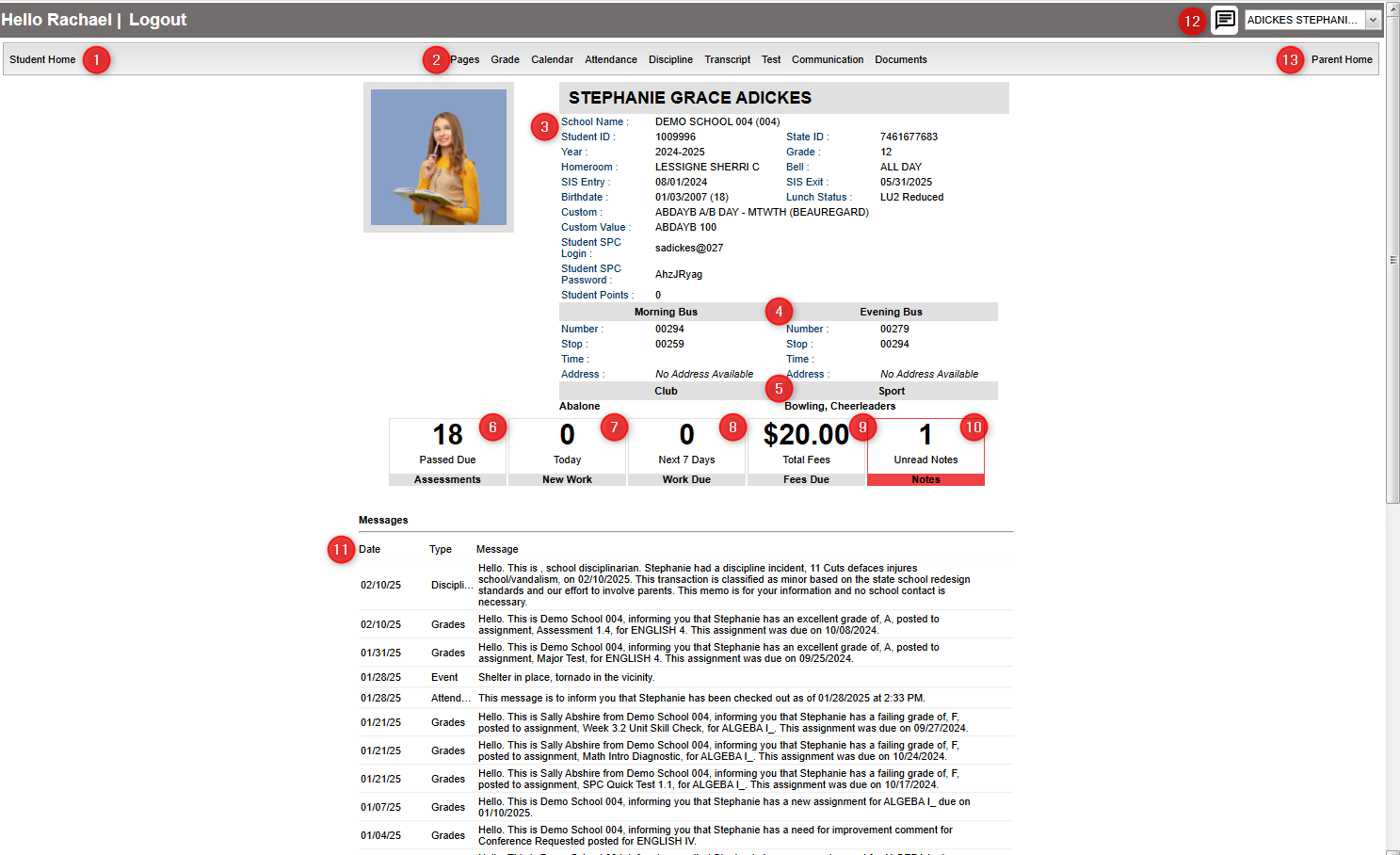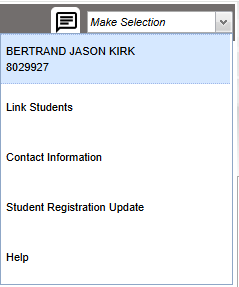Difference between revisions of "Parent Home Page"
From Student Progress Center
Jump to navigationJump to search| (28 intermediate revisions by the same user not shown) | |||
| Line 1: | Line 1: | ||
| − | + | __NOTOC__ | |
'''The Parent Home page shows initial information about the student(s) connected to the Parent's account. Below is a description of the basic features of the page.''' | '''The Parent Home page shows initial information about the student(s) connected to the Parent's account. Below is a description of the basic features of the page.''' | ||
| − | |||
| − | |||
| − | |||
| − | |||
| − | |||
| − | |||
| − | |||
| − | |||
| − | |||
| − | |||
| − | |||
| − | |||
| − | |||
| + | [[File:parenthomepage13.png]] | ||
| − | + | #The "Student Home" button in the upper left corner will return you to the Student Home Page. | |
| − | + | #At the top, you will see buttons that will allow you to view your [[Pages | '''Pages''']], [[Grades | '''Grades''']], [[Calendar | '''Calendar''']], [[Attendance | '''Attendance''']], [[Discipline | '''Discipline''']], [[Transcripts | '''Transcripts''']], [[Test | '''Test''']], [[Communication | '''Communication''']], and [[Documents | '''Documents''']] information. | |
| + | #To the right of your picture is the school name and site code, student ID number (Sidno), State ID number, school year, current grade level, homeroom teacher, bell, SIS entry and exit dates, birthdate, lunch status, Custom Codes, student SPC login, student SPC password. | ||
| + | #Next is the Morning (AM) and Evening (PM) bus numbers with the stop numbers, times, and pickup and drop off addresses. | ||
| + | #Any clubs or sports that your child is involved in at school will be listed below "Club" and "Sport". | ||
| + | #The "Assessments" box shows a count of Assessments that are passed due. Click to see assessments. | ||
| + | #The "New Work" box shows a count of Assignment(s) created today. Click to find out the details of the assignment(s). | ||
| + | #The "Work Due" box shows a count of Assignment(s) due within seven days. Click to find out the details of the assignment(s). | ||
| + | #The "Fees Due" box shows the total amount owed in fees. Click to find out the details of the fees. | ||
| + | #The "New Notes" box shows notes from your teachers. Click to view the notes from the teacher(s). | ||
| + | #The "Messages" area at the bottom of the screen will show messages from the school or district. | ||
| + | #The '''[[Connect]]''' icon will give staff, parents, and students a two way messaging platform with the ability to add attachments similar to text messaging. It would only be enabled if the district has purchased this option. | ||
| + | #The "Parent Home" button in the upper right corner will return you to the Parent Home Page. | ||
| + | [[File:spcstudselection.png]] | ||
| + | #This selection box in the upper right corner will allow a parent to find other students that are associated with their account. | ||
| + | #Link Students - Add a family member. | ||
| + | #Contact Information - View parent/guardian contact information. | ||
| + | #Student Registration Information - View/update student registration information. | ||
| + | #Help - Click to view help documentation. | ||
| + | |||
---- | ---- | ||
[[Student_Progress_Center_Main_Page|'''Student Progress Center''']] | [[Student_Progress_Center_Main_Page|'''Student Progress Center''']] | ||
:'''[[Accessing SPC]]''' | :'''[[Accessing SPC]]''' | ||
Latest revision as of 19:50, 18 February 2025
The Parent Home page shows initial information about the student(s) connected to the Parent's account. Below is a description of the basic features of the page.
- The "Student Home" button in the upper left corner will return you to the Student Home Page.
- At the top, you will see buttons that will allow you to view your Pages, Grades, Calendar, Attendance, Discipline, Transcripts, Test, Communication, and Documents information.
- To the right of your picture is the school name and site code, student ID number (Sidno), State ID number, school year, current grade level, homeroom teacher, bell, SIS entry and exit dates, birthdate, lunch status, Custom Codes, student SPC login, student SPC password.
- Next is the Morning (AM) and Evening (PM) bus numbers with the stop numbers, times, and pickup and drop off addresses.
- Any clubs or sports that your child is involved in at school will be listed below "Club" and "Sport".
- The "Assessments" box shows a count of Assessments that are passed due. Click to see assessments.
- The "New Work" box shows a count of Assignment(s) created today. Click to find out the details of the assignment(s).
- The "Work Due" box shows a count of Assignment(s) due within seven days. Click to find out the details of the assignment(s).
- The "Fees Due" box shows the total amount owed in fees. Click to find out the details of the fees.
- The "New Notes" box shows notes from your teachers. Click to view the notes from the teacher(s).
- The "Messages" area at the bottom of the screen will show messages from the school or district.
- The Connect icon will give staff, parents, and students a two way messaging platform with the ability to add attachments similar to text messaging. It would only be enabled if the district has purchased this option.
- The "Parent Home" button in the upper right corner will return you to the Parent Home Page.
- This selection box in the upper right corner will allow a parent to find other students that are associated with their account.
- Link Students - Add a family member.
- Contact Information - View parent/guardian contact information.
- Student Registration Information - View/update student registration information.
- Help - Click to view help documentation.