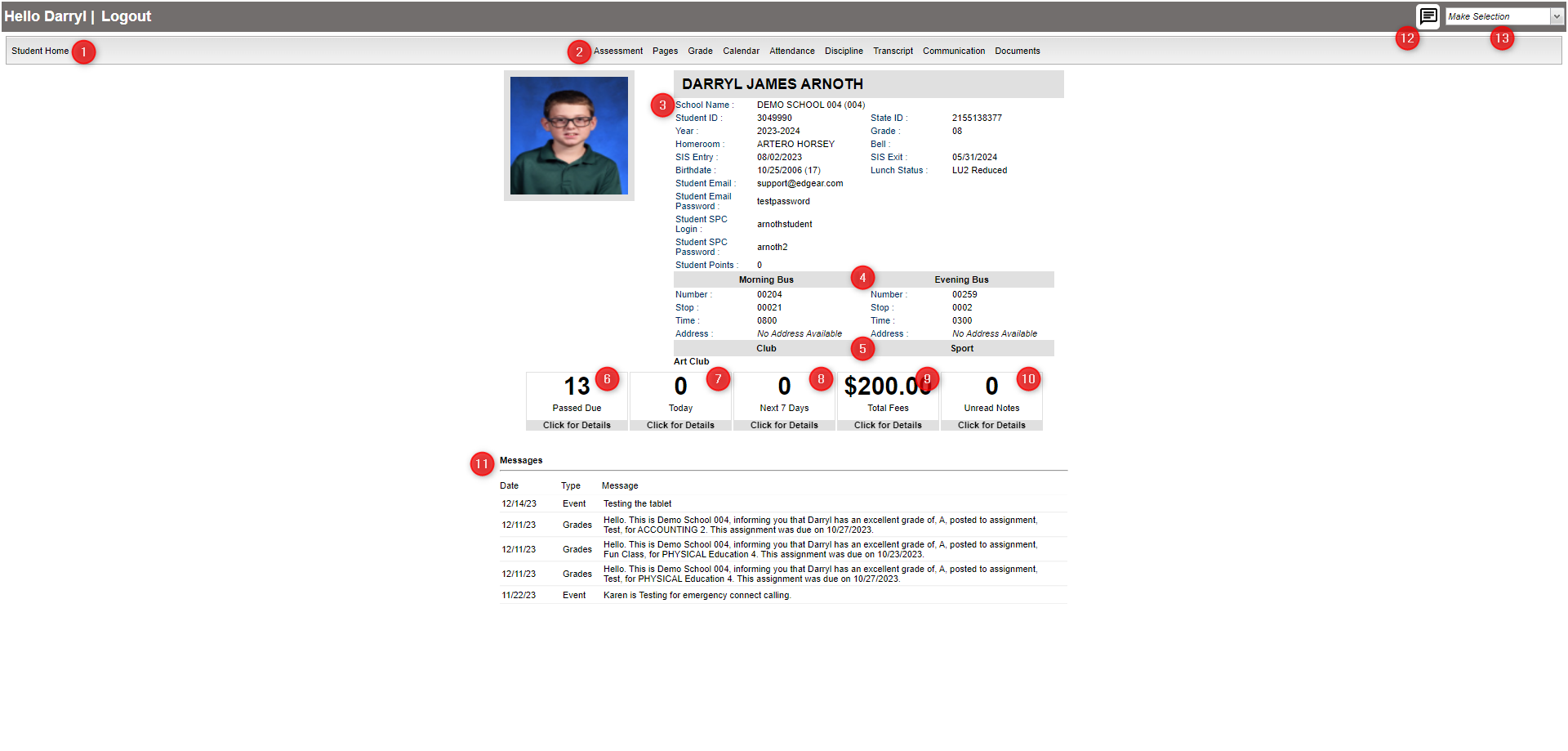Difference between revisions of "Student Home Page"
From Student Progress Center
Jump to navigationJump to search| (40 intermediate revisions by the same user not shown) | |||
| Line 1: | Line 1: | ||
<font size = "2"> | <font size = "2"> | ||
| − | + | The Student Home Page contains basic information about the student, as well as details by clicking on cells to see Grades, Calendar, Attendance, etc....<br /><br /> | |
| − | #The "Student Home" button in the upper left | + | [[File:studloginmain5.png]] |
| − | #At the top, you will buttons that will allow you to view your | + | |
| − | + | #The "Student Home" button in the upper left corner will return you to the Student Home Page. | |
| − | #To the right of your | + | #At the top, you will see buttons that will allow you to view your [[Assessment | '''Assessment''']], [[Pages | '''Pages''']], [[Grades | '''Grades''']], [[Calendar | '''Calendar''']], [[Attendance | '''Attendance''']], [[Discipline | '''Discipline''']], [[Transcripts | '''Transcripts''']], [[Communication | '''Communication''']], and [[Documents | '''Documents''']] information. |
| + | #To the right of your picture is the school name and site code, student id number (Sidno), homeroom teacher, current grade level, and school year, student email, student email password, student SPC login, and student SPC password. | ||
| + | #Present Button - When the student clicks the present button this will validate the check in time. The teacher will then post a code 70 (for virtual present) in the attendance table to indicate the student marked themselves present. The student will receive a message under the cut off time "Successfully Marked Present". If the student does not receive this message contact your school. This button will not show if student is not virtual for that day. If present is clicked after the cut off time, it will display this message, "Cannot mark present after the cut off time". | ||
#Next is the Morning (AM) and Evening (PM) bus numbers with the stop numbers, times, and pickup and drop off addresses. | #Next is the Morning (AM) and Evening (PM) bus numbers with the stop numbers, times, and pickup and drop off addresses. | ||
#Any clubs or sports that your child is involved in at school will be listed below "Club" and "Sport". | #Any clubs or sports that your child is involved in at school will be listed below "Club" and "Sport". | ||
| − | # | + | #The "New Work" box shows a count of Assignment(s) created today. Click to find out the details of the assignment(s). |
| − | + | #The "Work Due" box shows a count of Assignment(s) due within seven days. Click to find out the details of the assignment(s). | |
| − | # | + | #The "Fees Due" box shows the total amount owed in fees. Click to find out the details of the fees. |
| − | # | + | #The "New Notes" box shows notes from your teachers. Click to view the notes from the teacher(s). |
| − | # | + | #The "Messages" area at the bottom of the screen will show messages from the school or district. |
| − | # | ||
---- | ---- | ||
| − | [[Student_Progress_Center_Main_Page|'''Student Progress Center''' | + | [[Student_Progress_Center_Main_Page|'''Student Progress Center''']] |
| − | :[[Accessing_SPC|'''Accessing SPC''' | + | :[[Accessing_SPC|'''Accessing SPC''']] |
Revision as of 15:33, 29 December 2023
The Student Home Page contains basic information about the student, as well as details by clicking on cells to see Grades, Calendar, Attendance, etc....
- The "Student Home" button in the upper left corner will return you to the Student Home Page.
- At the top, you will see buttons that will allow you to view your Assessment, Pages, Grades, Calendar, Attendance, Discipline, Transcripts, Communication, and Documents information.
- To the right of your picture is the school name and site code, student id number (Sidno), homeroom teacher, current grade level, and school year, student email, student email password, student SPC login, and student SPC password.
- Present Button - When the student clicks the present button this will validate the check in time. The teacher will then post a code 70 (for virtual present) in the attendance table to indicate the student marked themselves present. The student will receive a message under the cut off time "Successfully Marked Present". If the student does not receive this message contact your school. This button will not show if student is not virtual for that day. If present is clicked after the cut off time, it will display this message, "Cannot mark present after the cut off time".
- Next is the Morning (AM) and Evening (PM) bus numbers with the stop numbers, times, and pickup and drop off addresses.
- Any clubs or sports that your child is involved in at school will be listed below "Club" and "Sport".
- The "New Work" box shows a count of Assignment(s) created today. Click to find out the details of the assignment(s).
- The "Work Due" box shows a count of Assignment(s) due within seven days. Click to find out the details of the assignment(s).
- The "Fees Due" box shows the total amount owed in fees. Click to find out the details of the fees.
- The "New Notes" box shows notes from your teachers. Click to view the notes from the teacher(s).
- The "Messages" area at the bottom of the screen will show messages from the school or district.