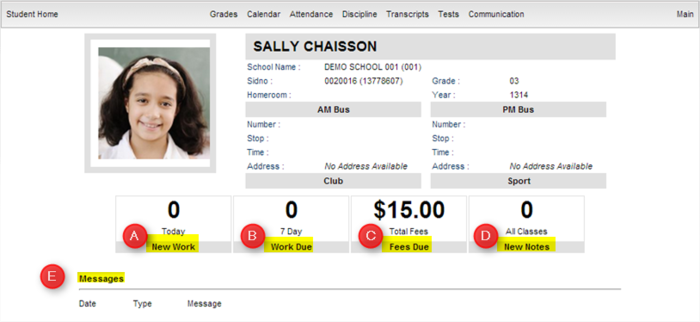Difference between revisions of "Student Home Page"
From Student Progress Center
Jump to navigationJump to search| Line 1: | Line 1: | ||
<font size = "2"> | <font size = "2"> | ||
After clicking on your child's picture, the Student Home page will be displayed on the screen. | After clicking on your child's picture, the Student Home page will be displayed on the screen. | ||
| − | + | #The "Student Home" button in the upper left cormer will return you to the Student Home Page. | |
| − | #At the top, you will buttons that will allow you to view your child's [[Grades | | + | #At the top, you will buttons that will allow you to view your child's [[Grades | '''Grades''']], [[Calendar | '''Calendar''']], [[Attendance | '''Attendance''']], [[Discipline | '''Discipline''']], [[Transcripts | '''Transcripts''']], [[Tests | '''Tests''']], and [[Communication | '''Communication''']] information. |
| − | # | + | #The "Main" button in the upper right corner will return you to the main Student Progress Center Screen. |
#To the right of your child's picture is the school name and site code, student id number (Sidno), homeroom teacher, current grade level, and school year. | #To the right of your child's picture is the school name and site code, student id number (Sidno), homeroom teacher, current grade level, and school year. | ||
#Next is the Morning (AM) and Evening (PM) bus numbers with the stop numbers, times, and pickup and drop off addresses. | #Next is the Morning (AM) and Evening (PM) bus numbers with the stop numbers, times, and pickup and drop off addresses. | ||
| − | #Any clubs or sports that your child is involved in at school will be listed below "Club" and "Sport". | + | #Any clubs or sports that your child is involved in at school will be listed below "Club" and "Sport". |
#At the bottom of the page, you will find: | #At the bottom of the page, you will find: | ||
| − | # | + | ##"New Work" (Assignment(s)) created today. Click to find out the details of the assignment(s) |
| − | # | + | ##"Work Due" (Assignment(s)) within seven days. Click to find out the details of the assignment(s) |
| − | # | + | ##"Fees Due". Click to find out the details of the fees |
| − | # | + | ##"New Notes" from your child's teachers. Click to view the notes. |
| − | # | + | ##"Messages" from the school will be listed here.<br /><br />[[File:Student Home2.png|700px]]<br /><br /> |
| − | |||
| − | |||
| − | |||
Revision as of 02:53, 30 July 2014
After clicking on your child's picture, the Student Home page will be displayed on the screen.
- The "Student Home" button in the upper left cormer will return you to the Student Home Page.
- At the top, you will buttons that will allow you to view your child's Grades, Calendar, Attendance, Discipline, Transcripts, Tests, and Communication information.
- The "Main" button in the upper right corner will return you to the main Student Progress Center Screen.
- To the right of your child's picture is the school name and site code, student id number (Sidno), homeroom teacher, current grade level, and school year.
- Next is the Morning (AM) and Evening (PM) bus numbers with the stop numbers, times, and pickup and drop off addresses.
- Any clubs or sports that your child is involved in at school will be listed below "Club" and "Sport".
- At the bottom of the page, you will find:
- "New Work" (Assignment(s)) created today. Click to find out the details of the assignment(s)
- "Work Due" (Assignment(s)) within seven days. Click to find out the details of the assignment(s)
- "Fees Due". Click to find out the details of the fees
- "New Notes" from your child's teachers. Click to view the notes.
- "Messages" from the school will be listed here.