Difference between revisions of "Parent Home Page"
From Student Progress Center
Jump to navigationJump to search| Line 8: | Line 8: | ||
#Click on "Work Due" to see information about upcoming assignments or lessons. | #Click on "Work Due" to see information about upcoming assignments or lessons. | ||
#Click on "Notes" to see any notes from teachers. | #Click on "Notes" to see any notes from teachers. | ||
| − | #See the Drop Down Arrow | + | #See the Drop Down Arrow to '''Make Selections''': |
#:*See students names connected to the parent/guardian`s user name and password. | #:*See students names connected to the parent/guardian`s user name and password. | ||
#:*[[Link Students|'''Link Students''']] to other students in this account. | #:*[[Link Students|'''Link Students''']] to other students in this account. | ||
Revision as of 18:42, 6 May 2024
The Parent Home page shows initial information about the student(s) connected to the Parent's account. Below is a description of the basic features of the page.
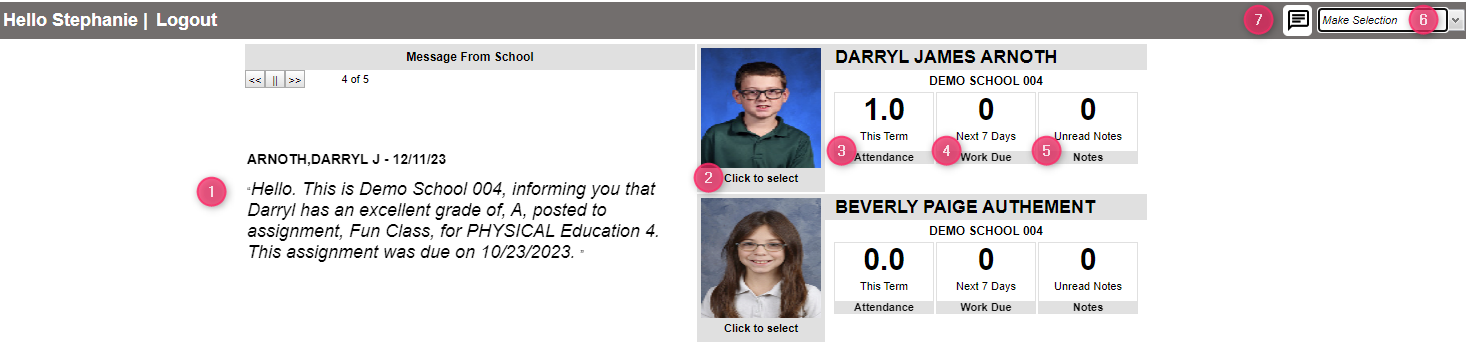
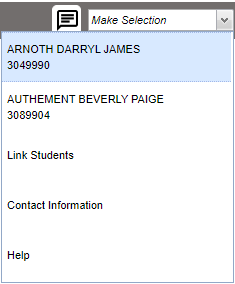
- After logging in to the Student Progress Center, the user will see messages from the school or central office on the left, and their child(ren)'s summary information on the right.
- To see details about a student, click on the student's picture.
- Click on "Absence" count to see detailed information about the child's attendance.
- Click on "Work Due" to see information about upcoming assignments or lessons.
- Click on "Notes" to see any notes from teachers.
- See the Drop Down Arrow to Make Selections:
- See students names connected to the parent/guardian`s user name and password.
- Link Students to other students in this account.
- Update the Contact Information, if permission is allowed in Communication Configuration
- Click "Help" to view help documentation.
- The Connect icon will only be enabled if the client has purchased this option.