Create New Account
From Student Progress Center
Jump to navigationJump to searchThe user will begin by choosing the method to register.
- If the user selects the "Personal Security Number" method, then the PSN number will be provided by the student's school as listed in Student Master.
- If the user selects the "Two Factor Authentication" method, then the user will receive a text or email to verify the user.
Personal Security Number
To "Create an Account", the user will have to enter the necessary information.
File:Create-user-psn-1-65%.png → 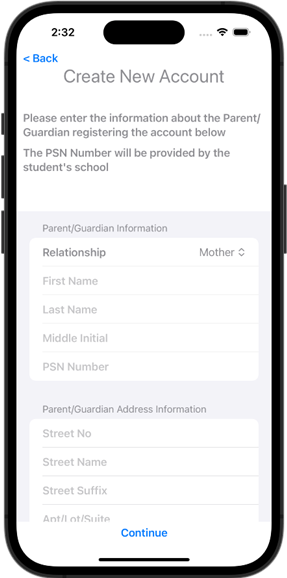 → File:Create-user-psn-3-65%.png
→ File:Create-user-psn-3-65%.png
Screen One
- Parent/Guardian Information
- Parent/Guardian Address Information
- Click Continue
Screen Two
- Username
- Password
- Confirm Password
- Click Continue
Screen Three
- Security questions and answers
- Click Continue
Two Factor Authentication
The user will need to enter this information to set up the "Two Factor Authentication".
File:Create-user-2fa-1-65%.png
- Paren/Guardian Information
- Relationship
- First Name
- Last Name
- PSN Number
- Cell Phone
- Click Continue
- Select how you want to receive your security code.
- It may take a minute for the code to be delivered.
- Enter the 6-digit security code that you received.
- Click Continue
- Please enter a Username, then enter Password and Confirm Password.
- Click Continue
- The user is now ready to sign into the JCampus Student