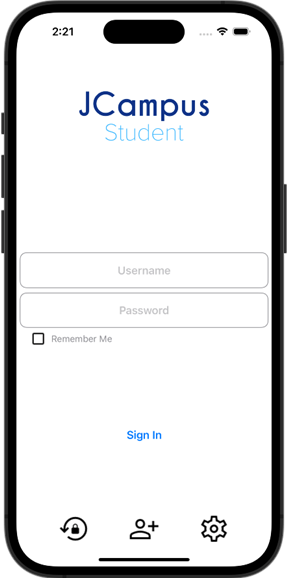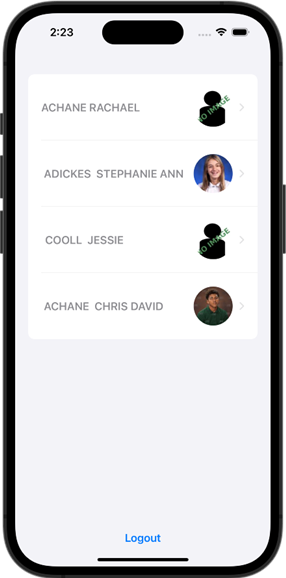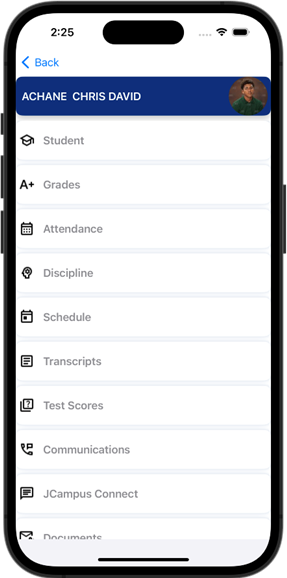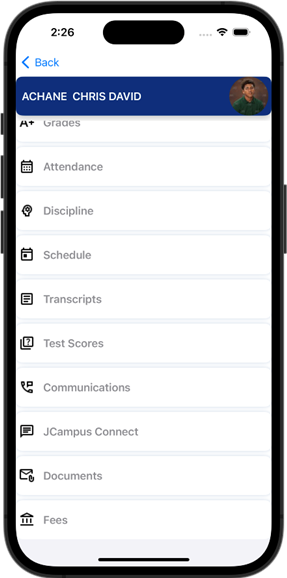JCampus Student
From Student Progress Center
Jump to navigationJump to searchThese are the new mobile apps for the Student Progress Center for iOS and Android.
Download the App
The app is available in the Play Store and App Store.
| IPhone | Android | |||
|---|---|---|---|---|
- Search JCampus Student in the correct store.
- Click the JCampus Student app to download.
- Continue with registration/sign in proces.
Login
After completing the registration process, the login screen is the first screen that the user will see.
- Enter Username and Password, then click "Sign In". The user can sign in with an existing Student Progress Center login or create a new login.
- Checking the "Remember Me" box will prompt the app to save the Username and Password via biometrics (Face ID or Finger Print).
- Use the
 button to reset the user's password. Click icon for additional information.
button to reset the user's password. Click icon for additional information. - Use the
 button to choose the Registration Method to create a new account. Click icon for additional information.
button to choose the Registration Method to create a new account. Click icon for additional information. - Use the
 button to select a district. Click icon for additional information.
button to select a district. Click icon for additional information.
Parent/Student Screens
This will show the parent name listed first and student names(s) to follow. When the student signs in, it will only show the student name.
Parent Detail
When the user selects the parent name it will go to the Parent Detail Screen.
- JCampus Connect - This will give staff, parents, and students a two way messaging platform with the ability to add attachments similar to text messaging.
- Link Students - To link a student you must enter exactly the student's first name, last name, birthdate, and then either the SSN or school the student attends and click Continue.
- Contact Information - If allowed by the district, the parent can update their contact information and the message delivery options, updates will automatically be updated within JCampus.
Student Detail
When the Parent selects a student, it will go to Student Detail screen.
- Student - This will provide students demographic information, school information, and bus information.
- Grades - This will provide the student grades for all grading periods in the current school year.
- Attendance - This will provide the Attendance for the student, unexcused and excused absences, tardies, etc.
- Discipline - This will provide the Discipline record for the student, Referrals, Date, Incident, Location, Action, and Details.
- Schedule - This will provide the students schedule for each semester in the current school year.
- Transcripts - This will provide information on the transcript, GPA, Rank, Quality Points Earned, Credits Pursued, Credits Earned, Service Hours, Scholarship, Grades from previous and current years.
- Test Scores - This will provide the test scores for the student, Name of Test, Test Date, Subjects, and Scores.
- Communications - This will provide all the Communications regarding this student.
- JCampus Connect - This will provide staff, parents and students a two way messaging platform with the ability to add attachments similar to text messaging.
- Documents - This will provide all Documents for the student, Official Documents, Document Name, and Create Date.
- Fees - This will provide the fees that have been posted for a student, Subject, Description, Amount Due, Due Date, and Paid Date.