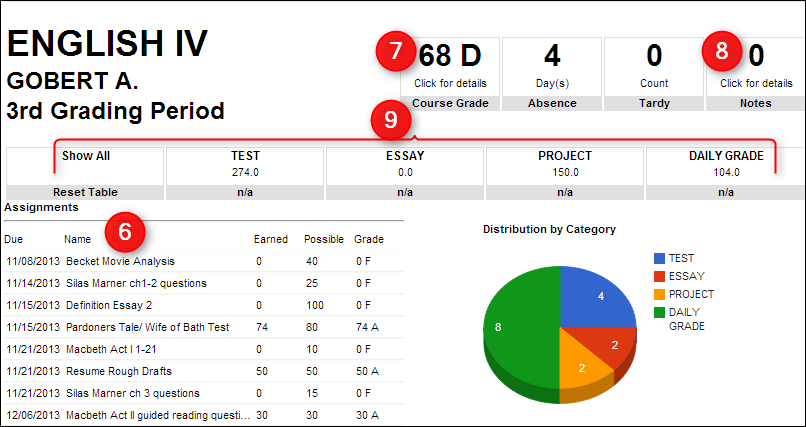Difference between revisions of "Grades"
From Student Progress Center
Jump to navigationJump to search| Line 3: | Line 3: | ||
#Click on "Grades" to view your child's marking period grades | #Click on "Grades" to view your child's marking period grades | ||
| − | #Your child's classes will be listed in class period order with the grades they've earned in each marking period. | + | #Your child's classes will be listed in class period order with the grades they've earned in each marking period. |
| − | + | #At the end of each row is the number of absences and tardy's per course.<br /><br />[[File:Grades1.png]]<br /><br /> | |
| − | + | #At the bottom of the screen is a graph of your child's grades per course compared to the average grade in the same course for the district.<br /><br />[[File:Grades2.png]]<br /><br /> | |
| − | |||
| − | #At the bottom of the screen is a graph of your child's grades per course compared to the average grade in the same course for the district. | ||
| + | |||
| + | |||
| + | |||
| + | |||
| + | #Click on a grade to view the assignment grades of the marking period.<br /><br />[[File:Grades3.png]]<br /><br /> | ||
| + | #A listing of assignment grades will appear as shown below. | ||
| + | #To go back to the Grades page, click "Grades" at the top menu.<br /><br />[[File:Grades4.png]]<br /><br /> | ||
Revision as of 20:20, 27 July 2014
After clicking on your child, the Student Home page will be displayed on the screen.
- Click on "Grades" to view your child's marking period grades
- Your child's classes will be listed in class period order with the grades they've earned in each marking period.
- At the end of each row is the number of absences and tardy's per course.
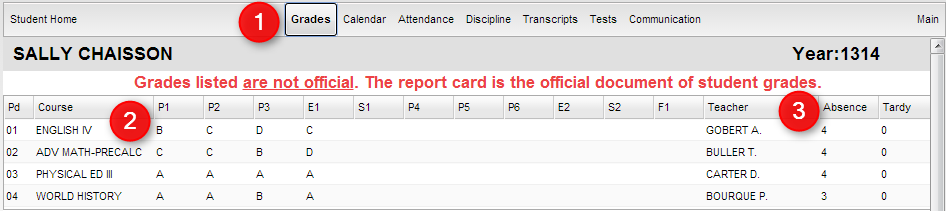
- At the bottom of the screen is a graph of your child's grades per course compared to the average grade in the same course for the district.
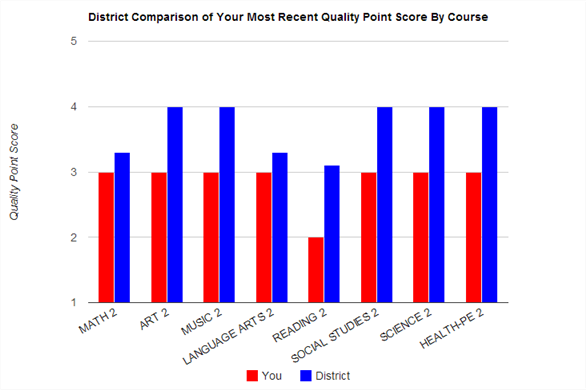
- Click on a grade to view the assignment grades of the marking period.
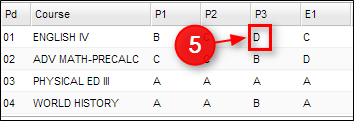
- A listing of assignment grades will appear as shown below.
- To go back to the Grades page, click "Grades" at the top menu.