Difference between revisions of "Grades"
From Student Progress Center
Jump to navigationJump to search| Line 3: | Line 3: | ||
#Click on "Grades" to view your child's marking period grades | #Click on "Grades" to view your child's marking period grades | ||
| − | #Your child's classes will be listed in class period order with the grades they've earned in each marking period. Click on | + | #Your child's classes will be listed in class period order with the grades they've earned in each marking period. Click on a grade to view the assignment grades of the marking period.<br /><br />[[File:Grades1.png]]<br /><br /> |
#* | #* | ||
#* | #* | ||
Revision as of 20:06, 27 July 2014
After clicking on your child, the Student Home page will be displayed on the screen.
- Click on "Grades" to view your child's marking period grades
- Your child's classes will be listed in class period order with the grades they've earned in each marking period. Click on a grade to view the assignment grades of the marking period.
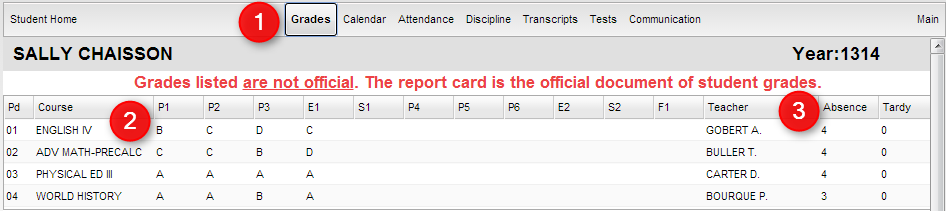
- At the end of each row is the number of absences and tardy's per course.
- At the bottom of the screen is a graph of your child's grades per course compared to the average grade in the same course for the district.