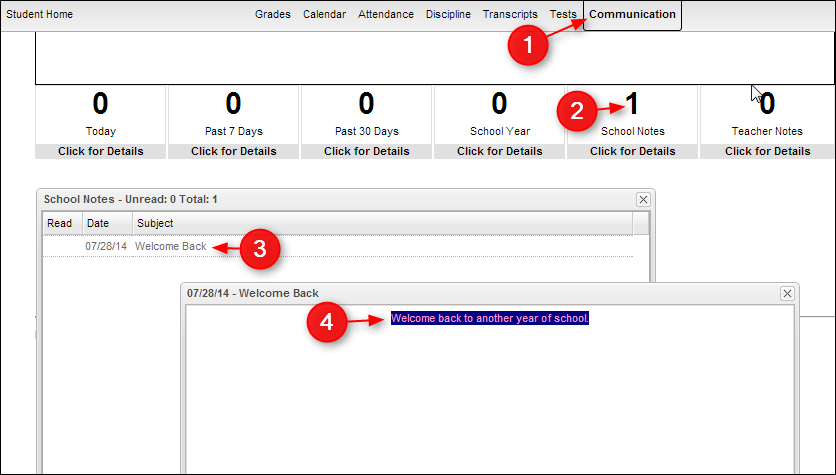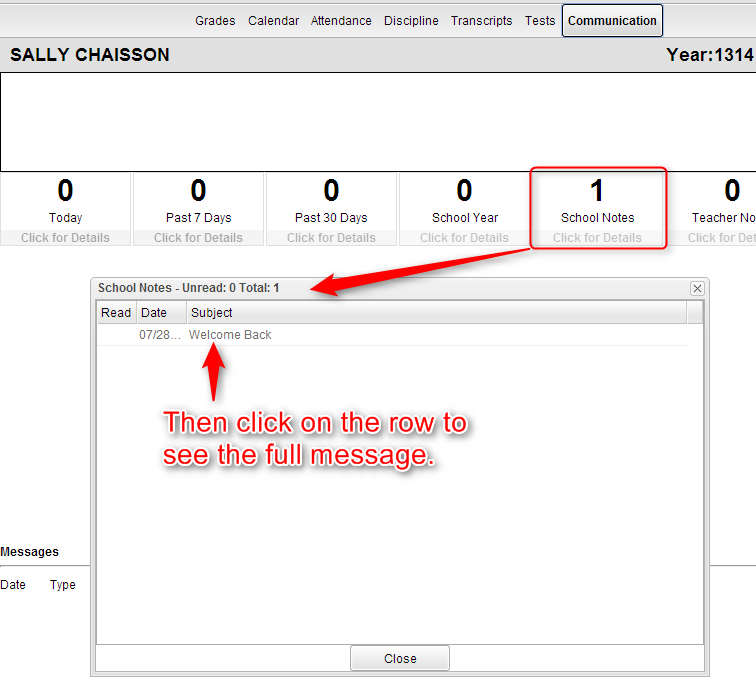Difference between revisions of "Communication"
From Student Progress Center
Jump to navigationJump to search| Line 3: | Line 3: | ||
#Click on "Communication" to view your child's messages.<br /><br />[[File:Communication.png]]<br /><br /> | #Click on "Communication" to view your child's messages.<br /><br />[[File:Communication.png]]<br /><br /> | ||
| − | #Click on the | + | #Click on the block that has a number indicating that a message has been sent to see details of that message. <br /><br />[[File:Notes.png]]<br /><br /> |