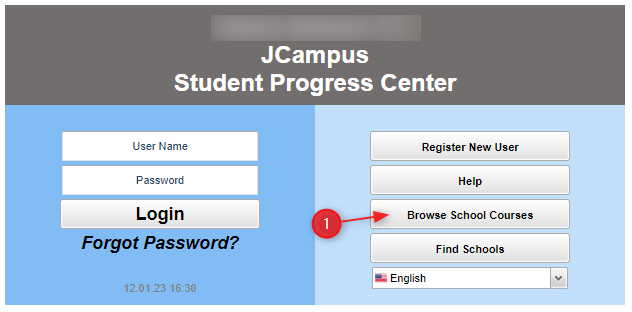Difference between revisions of "Browse"
From Student Progress Center
Jump to navigationJump to search| Line 3: | Line 3: | ||
| − | #Click on the "Browse" button as shown below. <br /><br />[[File: | + | #Click on the "Browse" button as shown below. <br /><br />[[File:SigninpagewithBrowse.PNG]]<br /><br /> |
#Choose the name of the school where your child attends.<br /><br />[[File:BrowseAll.PNG]]<br /><br /> | #Choose the name of the school where your child attends.<br /><br />[[File:BrowseAll.PNG]]<br /><br /> | ||
#Choose the teacher. | #Choose the teacher. | ||