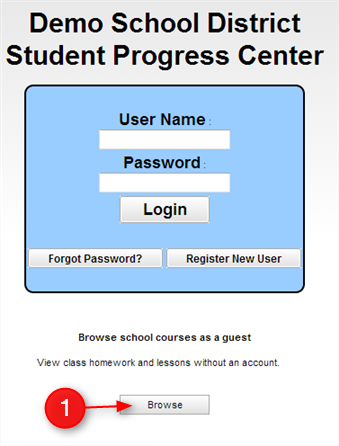Difference between revisions of "Browse"
From Student Progress Center
Jump to navigationJump to search| Line 2: | Line 2: | ||
| − | #Click on the Browse button as shown in the illustration | + | #Click on the Browse button as shown in the illustration below. <P>[[File:Browse.PNG]]</P> |
#Choose the name of the school where your child attends.<P>[[File:BrowseAll.PNG]]</P> | #Choose the name of the school where your child attends.<P>[[File:BrowseAll.PNG]]</P> | ||
#Choose the teacher.<P>[[File:BrowseAll2.PNG]]</P> | #Choose the teacher.<P>[[File:BrowseAll2.PNG]]</P> | ||
#Choose the course. <P>[[File:BrowseAll3.PNG]]</P> | #Choose the course. <P>[[File:BrowseAll3.PNG]]</P> | ||