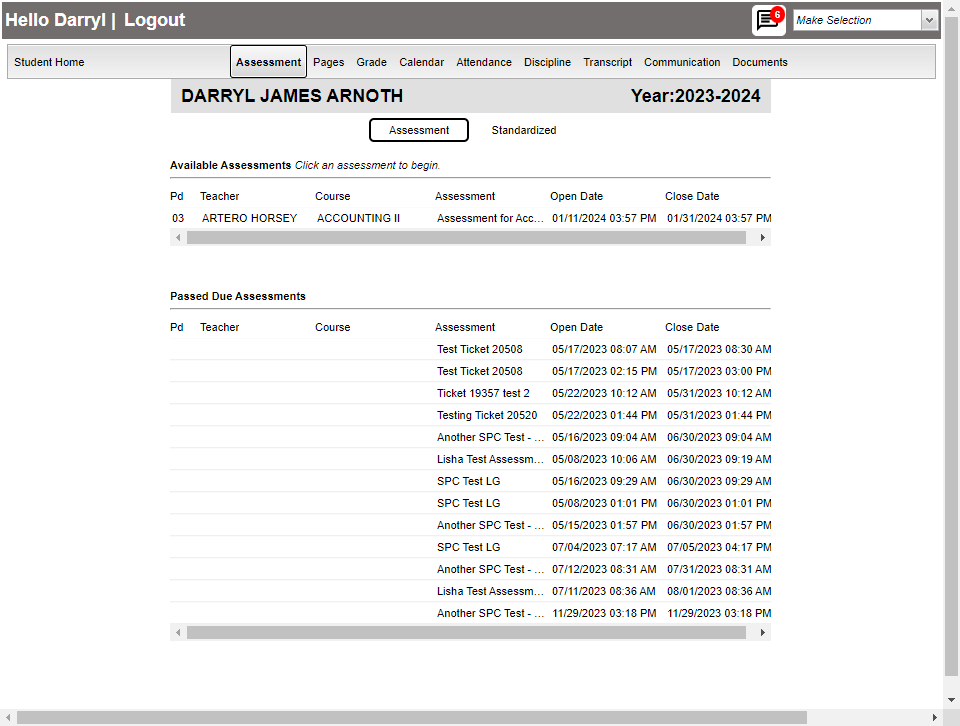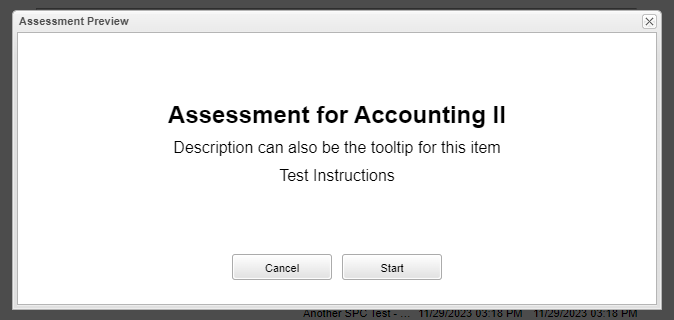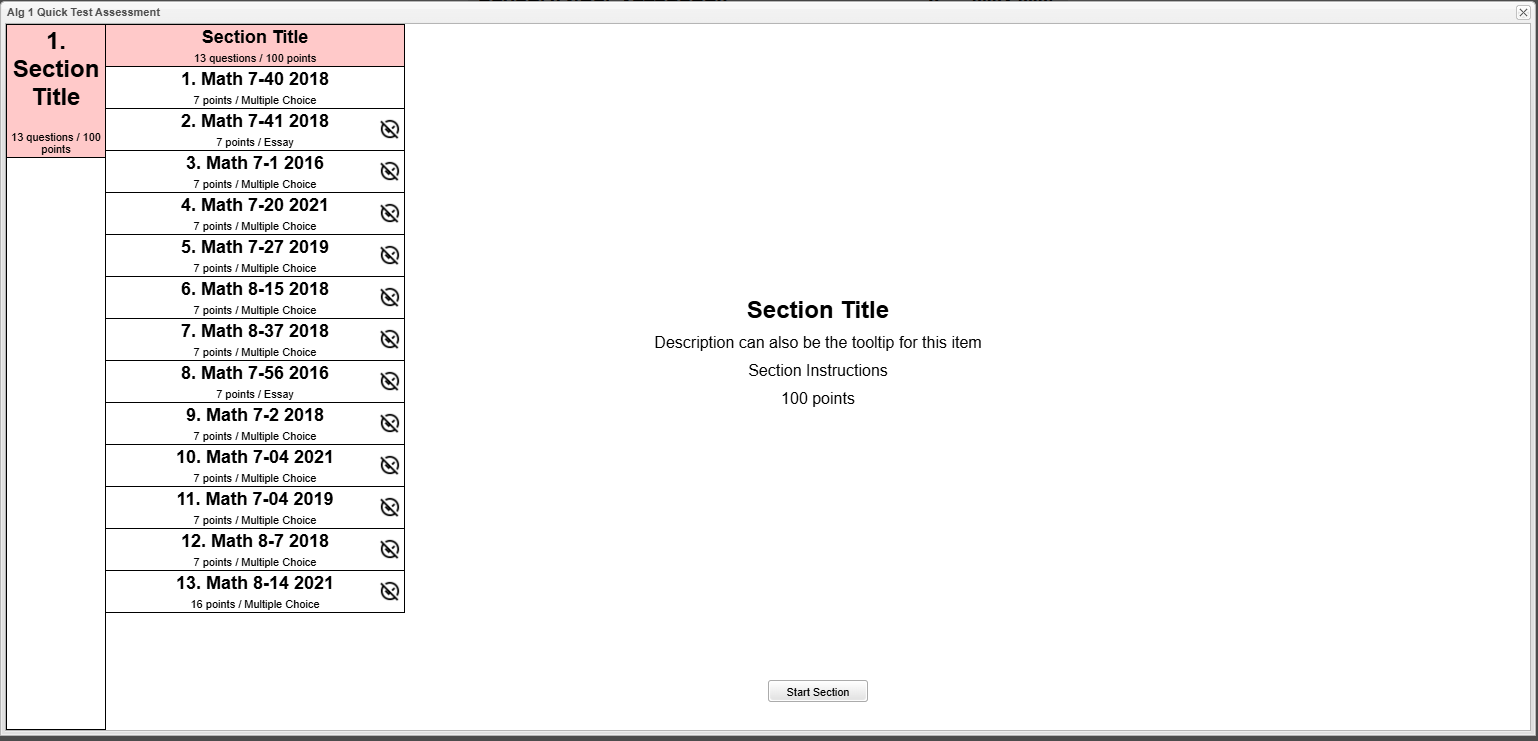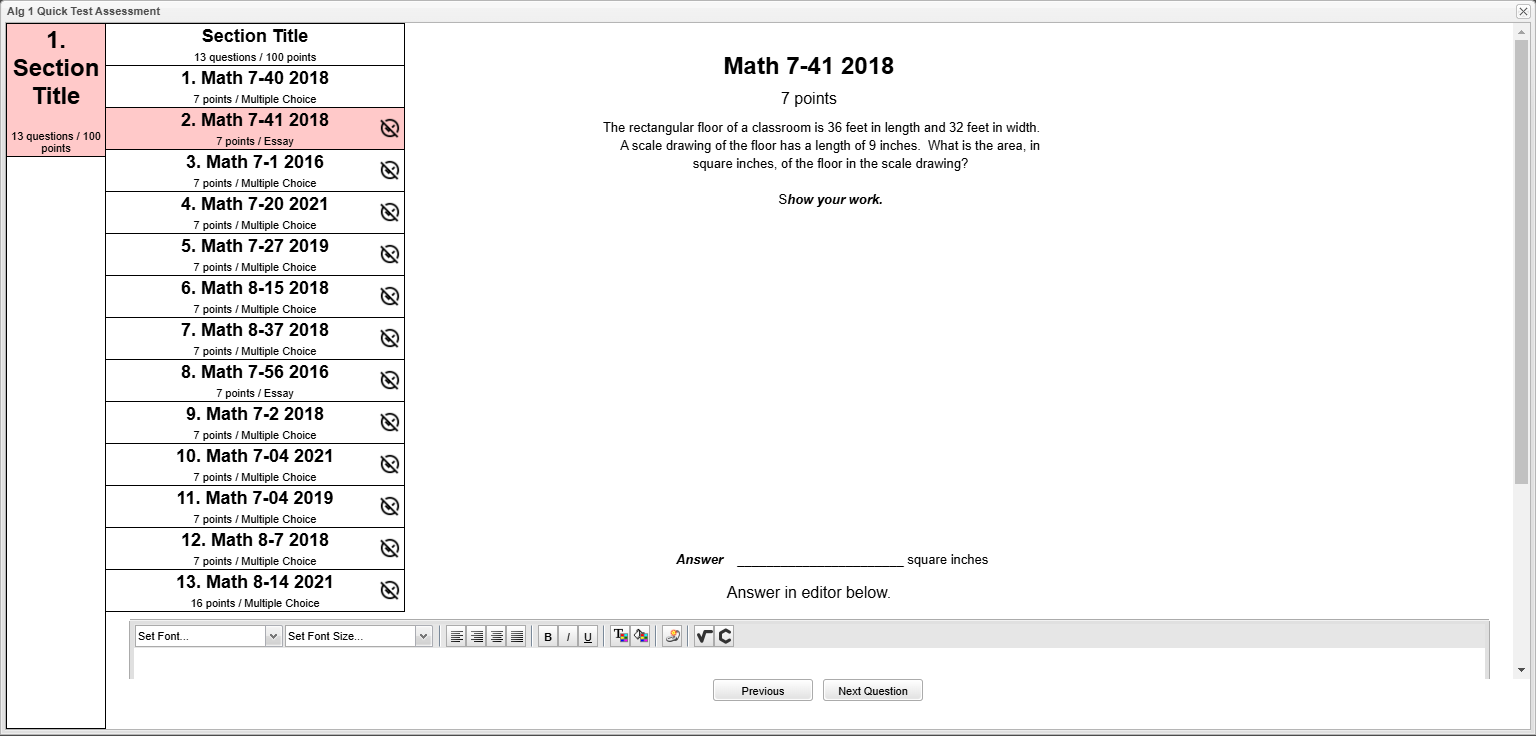Assessment
From Student Progress Center
Jump to navigationJump to searchBelow are directions that explain how to view/access Assessments from the Student's Home Page.
- Only in the student login.
- Available Assessments can be completed by clicking on the assessment name.
- The user can create a "Section Tile" that will display the section number and name.
- When a user clicks a section, then the selected section will be highlighted in blue.
- The current active section will stay highlighted in red.
- The user can create a "Question Tile" that will display the question number and title fields.
- When the user clicks on the highlighted red "Section" on the top left, a questions panel will slide out from the right that will contain the question tiles for the selected section.
- There is a space for your answer and to show your work use the editor at the bottom of the page.
- At the bottom you can navigate through the test by clicking previous to go back to a question or click next question to move forward.
- There will be an icon at the right of the question if it has not been answered.