(diff) ← Older revision | Latest revision (diff) | Newer revision → (diff)
This page will show how to view class homework and lessons without an account.
- Click on the "Browse" button as shown below.
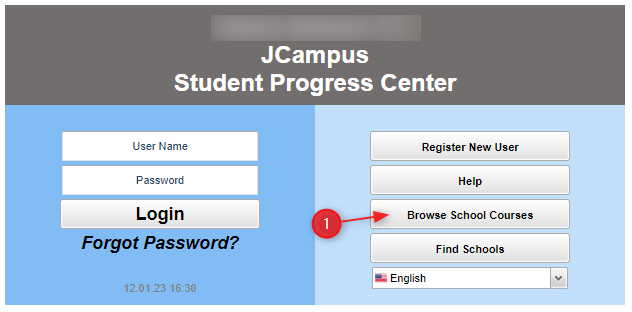
- Choose the name of the school where your child attends.

- Choose the teacher.
- NOTE: If the wrong teacher was selected, or to go to a different teacher, click the Back button on the upper left to return to the teacher listing.

- Choose the course.
- NOTE: If the wrong course was selected, or to go to a different course, click the Back button on the upper left to return to the course listing.

- A listing of homework and lessons will be displayed on screen.

Student Progress Center Main Page