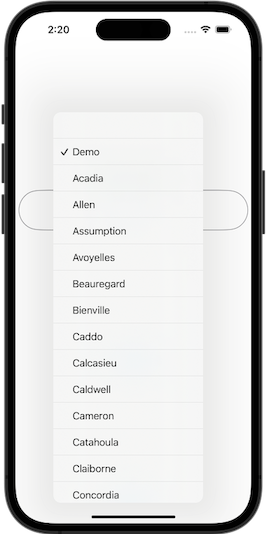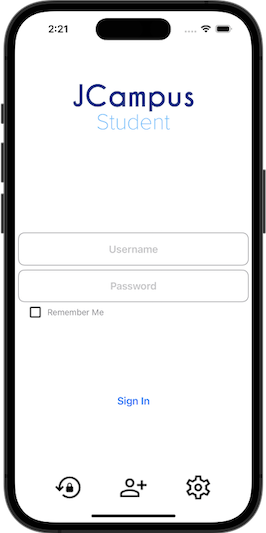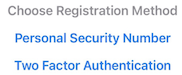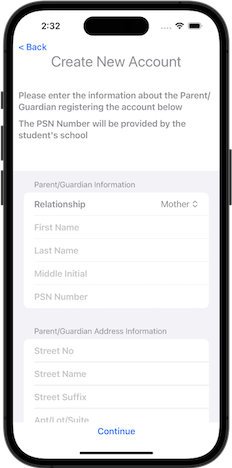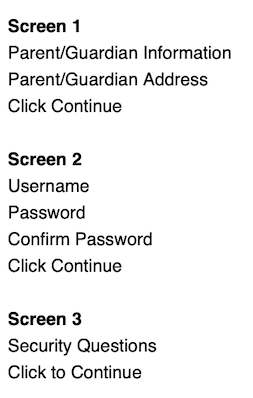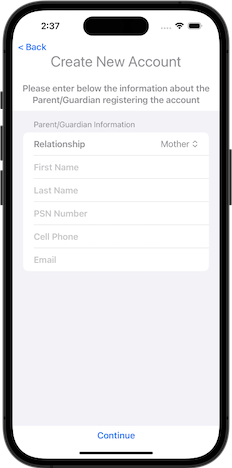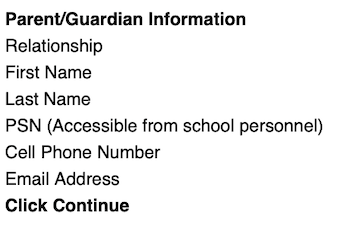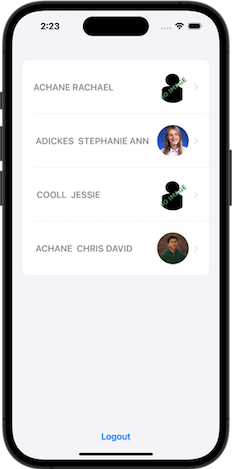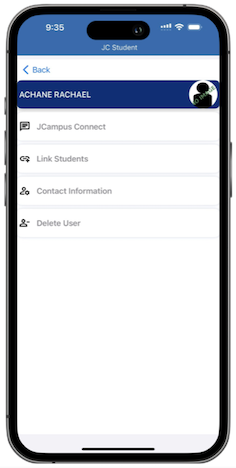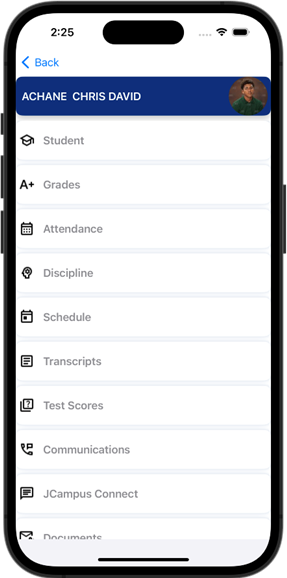JCampus Student App
These are the new mobile apps for the Student Progress Center for iOS and Android.
Download the App
The app is available in the Play Store and App Store.
| IPhone | Android | |
|---|---|---|
- Search JCampus Student in the correct store.
- Click the JCampus Student app to download.

- Continue with registration/sign in proces.
Create New User
Parents or Guardians will use the registration process if they do not have a Student Progress Center login previous to downloading the JC Student App.
- Checking the "Remember Me" box will allow the app to save the Username and Password via Biometrics (Face ID and Fingerprint).
| 1. Select the correct district. | 2. Use the | |
|---|---|---|
3. Choose a registration method as shown below:
Personal Security Number Registration Method
If the user selects "Personal Security Number", the PSN number will be provided by school personnel.
Two-Factor Authentication Registration Method
The user will need to enter the information listed below to set up "Two-Factor Authentication.
Select how you want to receive the security code.
- Enter the 6-digit security code that you recieved.
- Note: It may take a minute for the code to be delivered.
Click Continue
- Next, enter a Username and Password.
- Confirm the Password.
Click Continue
The user is now ready to sign into the JC Student App.
Login
After completing the registration process, the login screen is the first screen that the user will see.
A Parent or Guardian with an existing login to the Student Progress Center will continue directly
to this page after selecting district.
- Checking the "Remember Me" box will allow the app to save the Username and Password via Biometrics (Face ID and Fingerprint).
Parent/Student Screens
This will show the parent name listed first and student name(s) to follow.
- Note: When the student signs in, it will only show the student name.
Parent Detail
When the user selects the parent name it will go to the Parent Detail Screen.
- JCampus Connect: This will give staff, parents, and students a two way messaging platform with the ability to add attachments similar to text messaging.
- Link Students: To link another student, enter the student's first name, last name, birthdate. Enter the SSN or school the student attends. Click Continue.
- Contact Information: If allowed by the district, the parent can update their contact information and the message delivery options.
Student Detail
When the Parent selects a student, it will go to Student Detail screen.
Scroll, then select buttons for more information.
*Student
- Grades
- Attendance
- Discipline
- Schedule
- Transcripts
- Test Scores
- Communications
- JCampus Connect
- Documents
- Fees