Difference between revisions of "Transcripts"
From Student Progress Center
Jump to navigationJump to search| Line 3: | Line 3: | ||
#Click on "Transcripts" to view your child's grades.<br /><br />[[File:Trans.png]]<br /><br /> | #Click on "Transcripts" to view your child's grades.<br /><br />[[File:Trans.png]]<br /><br /> | ||
| − | #Your child's transcript will be displayed in the format shown below. <br /><br />[[File: | + | #Your child's transcript will be displayed in the format shown below. <br /><br />[[File:spctranscript2.png]]<br /><br /> |
#To return to the Student Home page, click the button "Student Home" in the upper left corner of the screen. | #To return to the Student Home page, click the button "Student Home" in the upper left corner of the screen. | ||
#To return to the Parent Home page, click the "Parent Home" button in the upper right corner of the screen.<br /><br />[[File:Attendance2.png]]<br /><br /> | #To return to the Parent Home page, click the "Parent Home" button in the upper right corner of the screen.<br /><br />[[File:Attendance2.png]]<br /><br /> | ||
Revision as of 15:16, 15 October 2020
Clicking "Transcripts" on the Student Home page will bring up a Transcript page described below.
- Click on "Transcripts" to view your child's grades.
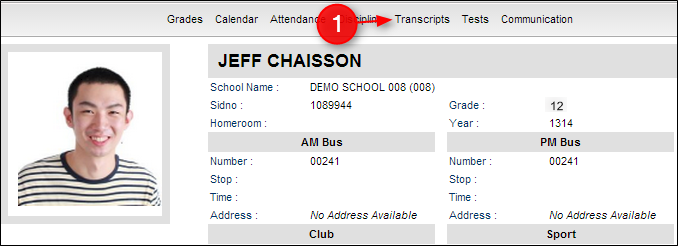
- Your child's transcript will be displayed in the format shown below.
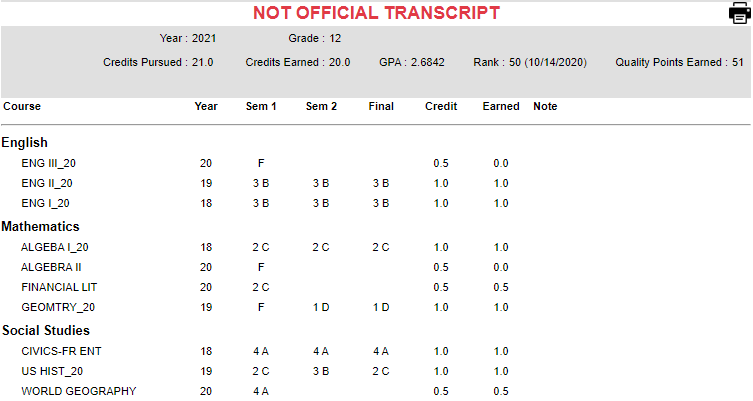
- To return to the Student Home page, click the button "Student Home" in the upper left corner of the screen.
- To return to the Parent Home page, click the "Parent Home" button in the upper right corner of the screen.
