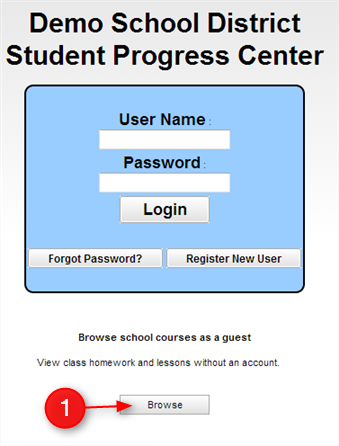Difference between revisions of "Browse"
From Student Progress Center
Jump to navigationJump to search| Line 15: | Line 15: | ||
---- | ---- | ||
| − | [[ | + | [[Student_Progress_Center_Main_Page|'''Student Progress Center''' Main Page]] |
Revision as of 20:35, 23 July 2014
This page will show how to view class homework and lessons without an account.
- Click on the "Browse" button as shown below.
- Choose the name of the school where your child attends.
- Choose the teacher.
- Choose the course.
- A listing of homework and lessons will be displayed on screen.