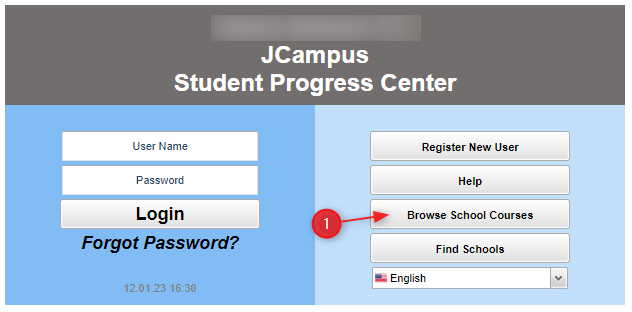Difference between revisions of "Browse School Courses"
From Student Progress Center
Jump to navigationJump to search| Line 2: | Line 2: | ||
'''This page will guide you to view class homework and lessons without a Student Progress Center account.''' | '''This page will guide you to view class homework and lessons without a Student Progress Center account.''' | ||
| − | #Click on the "Browse School Courses" button. | + | #Click on the "Browse School Courses" button.[[File:SigninpagewithBrowse.PNG]] |
| − | [[File:SigninpagewithBrowse.PNG]] | ||
#Select Your child's school.<br /><br />[[File:BrowseAll.PNG]]<br /><br /> | #Select Your child's school.<br /><br />[[File:BrowseAll.PNG]]<br /><br /> | ||
#Select your child's teacher. | #Select your child's teacher. | ||
Revision as of 16:01, 20 May 2024
This page will guide you to view class homework and lessons without a Student Progress Center account.
- Click on the "Browse School Courses" button.
- Select Your child's school.
- Select your child's teacher.
- A listing of all homework and lessons will be displayed on the screen.
- A listing of homework and lessons will be displayed on screen.