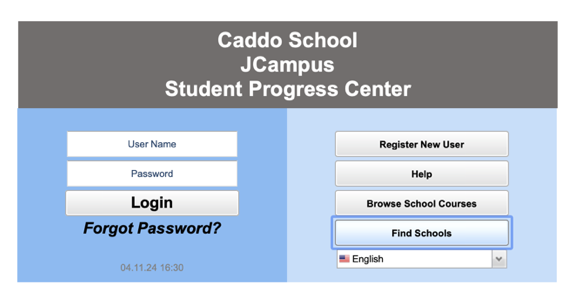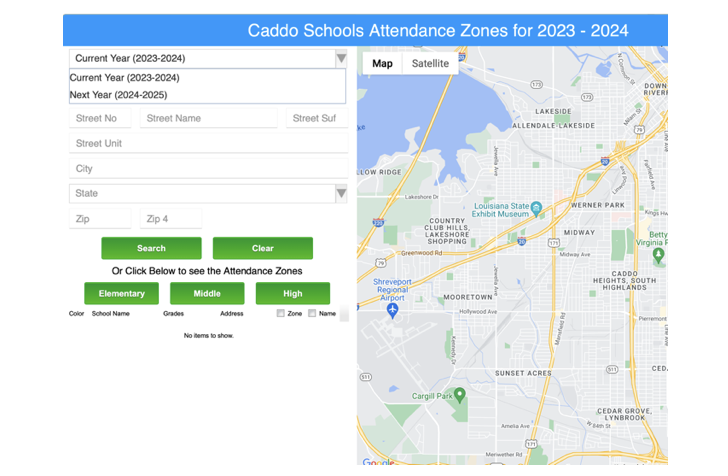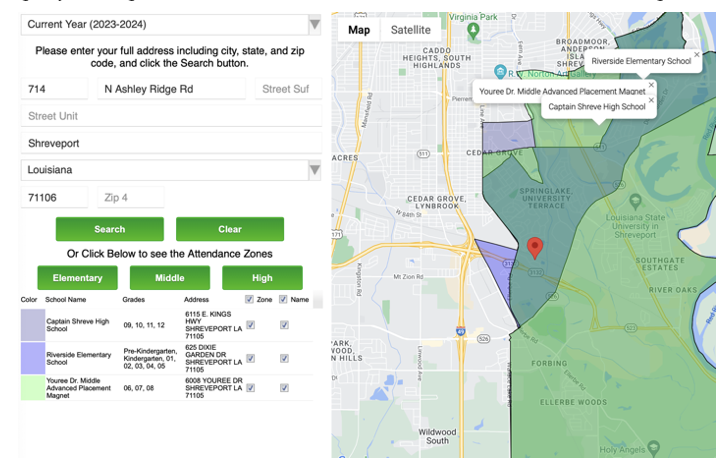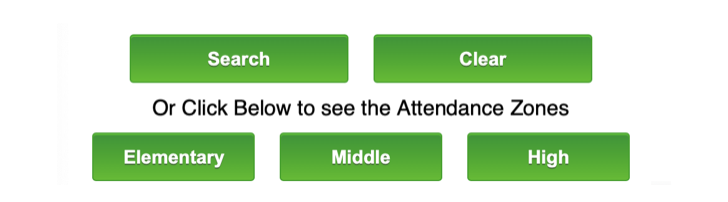Difference between revisions of "Find Schools"
From Student Progress Center
Jump to navigationJump to search| Line 7: | Line 7: | ||
#Click on the "Find Schools" button. | #Click on the "Find Schools" button. | ||
<br /><br />[[File:Login5.PNG]]<br /><br /> | <br /><br />[[File:Login5.PNG]]<br /><br /> | ||
| − | #Begin by choosing "Current Year" or "Next Year" based on when your child will be attending school.[[File:Map12.PNG]] | + | #Begin by choosing "Current Year" or "Next Year" based on when your child will be attending school. |
| + | [[File:Map12.PNG]] | ||
*Next, enter your current street address including '''Street Number, Street Name, Street Suffix, Street Unit, City, State, and Zip Code''' in the correct fields. | *Next, enter your current street address including '''Street Number, Street Name, Street Suffix, Street Unit, City, State, and Zip Code''' in the correct fields. | ||
Revision as of 18:20, 17 May 2024
This page will guide you to view attendance zones and search for schools based on location.
- Disclaimer: Availability is based on district activation.
- Click on the "Find Schools" button.
- Begin by choosing "Current Year" or "Next Year" based on when your child will be attending school.
- Next, enter your current street address including Street Number, Street Name, Street Suffix, Street Unit, City, State, and Zip Code in the correct fields.
- Click the "Search" button to show the child's school based on Attendance Zone.
- Use the green "Elementary", "Middle", and "High" buttons to show all corresponding schools in your district.