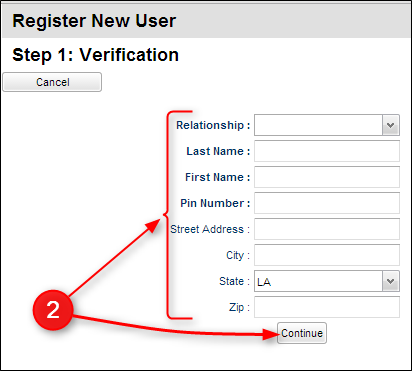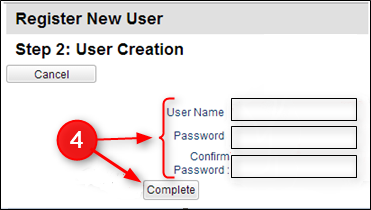Difference between revisions of "Register New User"
From Student Progress Center
Jump to navigationJump to search| Line 15: | Line 15: | ||
| − | + | #It may be helpful to store the Student Progress Center URL as a shortcut on the home screen of the smart device. This will make for faster access to the login screen of the Student Progress Center. Instructions on how to create a shortcut on an iPhone or Android device are located below: | |
:[[iPhone]] | :[[iPhone]] | ||
Revision as of 14:56, 10 February 2017
This page will show you how to register as a new user so you can view your child's grades, days absent, discipline and more.
Video
- For first time users, click the button “Register New User” as shown below.

- Select your relationship with the student from the drop down menu and then enter your information into the proceeding fields.
- If the information did not match the data system, a message like below will appear. A new user must be listed as a Guardian, Father, or Mother of the student and all information about the user must match exactly with what is in the system. If you believe all the information is typed correctly and you are getting the message below, please contact your child's school to verify/update your information or to see if a fee is owed.
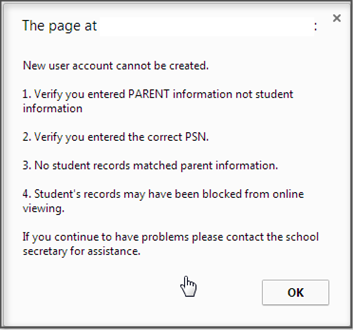
- If the information did match with the data system, a screen like below will be shown. Enter a User Name, then enter the desired Password (twice). Click on "Complete" to finish the new user registration.
- It may be helpful to store the Student Progress Center URL as a shortcut on the home screen of the smart device. This will make for faster access to the login screen of the Student Progress Center. Instructions on how to create a shortcut on an iPhone or Android device are located below: