Difference between revisions of "Tests"
From Student Progress Center
Jump to navigationJump to search| Line 1: | Line 1: | ||
<font size = "2"> | <font size = "2"> | ||
After clicking on your child, the Student Home page will be displayed on the screen. | After clicking on your child, the Student Home page will be displayed on the screen. | ||
| − | #Click on the menu item "Tests" located in the menu bar across the top of the student page. <br /><br / | + | #Click on the menu item "Tests" located in the menu bar across the top of the student page. <br /><br />[[File:Tests.png]]<br /><br /> |
| − | #All standardized tests that your child has taken, and when, will be displayed on the screen. Click on a test score to view how your child's test score compares to the district average in each category available for the selected test. <br /><br / | + | #All standardized tests that your child has taken, and when, will be displayed on the screen. Click on a test score to view how your child's test score compares to the district average in each category available for the selected test. <br /><br />[[File:Tests1.png|700px]]<br /><br /> |
#To return to the Student Home page, click the button "Student Home" in the upper left corner of the screen.<br /><br />[[File:Calendar5.png]]<br /><br /> | #To return to the Student Home page, click the button "Student Home" in the upper left corner of the screen.<br /><br />[[File:Calendar5.png]]<br /><br /> | ||
#To return to the main Student Progress Center Screen, click the "Main" button in the upper right corner of the screen. | #To return to the main Student Progress Center Screen, click the "Main" button in the upper right corner of the screen. | ||
Revision as of 03:57, 31 July 2014
After clicking on your child, the Student Home page will be displayed on the screen.
- Click on the menu item "Tests" located in the menu bar across the top of the student page.
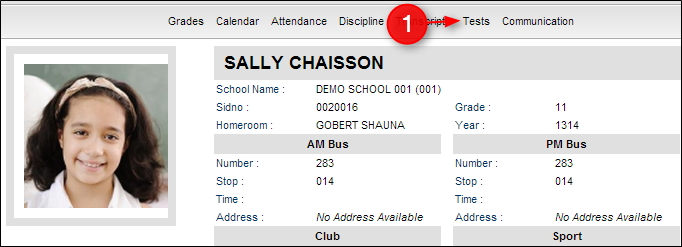
- All standardized tests that your child has taken, and when, will be displayed on the screen. Click on a test score to view how your child's test score compares to the district average in each category available for the selected test.
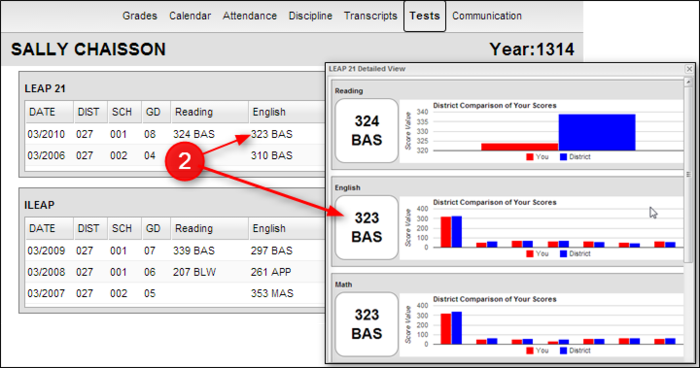
- To return to the Student Home page, click the button "Student Home" in the upper left corner of the screen.

- To return to the main Student Progress Center Screen, click the "Main" button in the upper right corner of the screen.