Difference between revisions of "Grades"
From Student Progress Center
Jump to navigationJump to search| Line 10: | Line 10: | ||
#Click the "Notes" cell to see any notes from the Teacher. | #Click the "Notes" cell to see any notes from the Teacher. | ||
#If Categories are used, the user can click on the category name cell to see the assignments for that category. Clicking "Show All" will restore the view to all assignments. | #If Categories are used, the user can click on the category name cell to see the assignments for that category. Clicking "Show All" will restore the view to all assignments. | ||
| − | #Assignments with Date Due, Name, Earned, Possible, and Grade | + | #Assignments with Date Due, Name, Earned, Possible, and Grade are displayed in a listing on the left. |
#To go back to the student's Grades page, click "Grades" in the top menu. | #To go back to the student's Grades page, click "Grades" in the top menu. | ||
Revision as of 04:13, 30 July 2014
Below are directions that explain how to view a student's "Grades" information.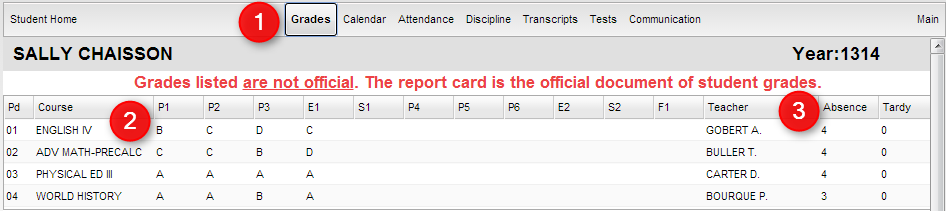
- On the top of the Student Home page, click on "Grades" to view your child's marking period grades.
- Your child's classes will be listed in class period order with the grades they've earned in each marking period.
- At the end of each row is the number of absences and tardy's per course.
- At the bottom of the screen is a graph of your child's grades per course compared to the average grade in the same course for the district.
- To view assigment grades for a course, click on a marking period grade.
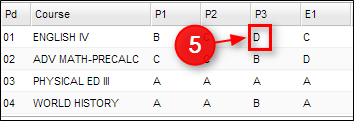
- A listing of assignment grades will be displayed.
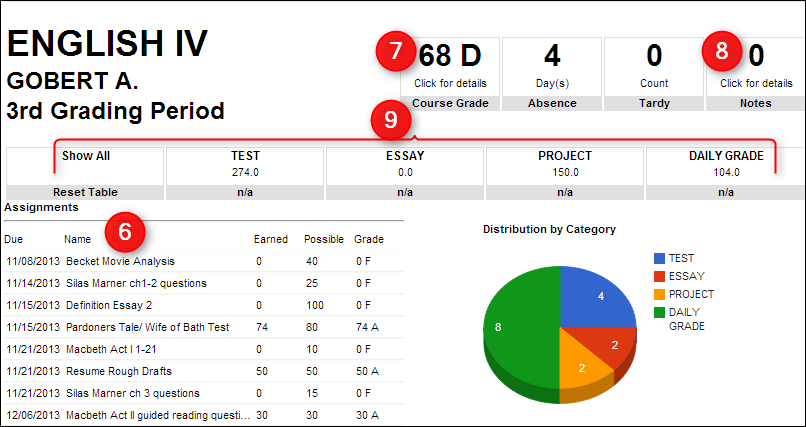
- Click the "Course Grade" cell to see a report of how the grade average was calculated.
- Click the "Notes" cell to see any notes from the Teacher.
- If Categories are used, the user can click on the category name cell to see the assignments for that category. Clicking "Show All" will restore the view to all assignments.
- Assignments with Date Due, Name, Earned, Possible, and Grade are displayed in a listing on the left.
- To go back to the student's Grades page, click "Grades" in the top menu.