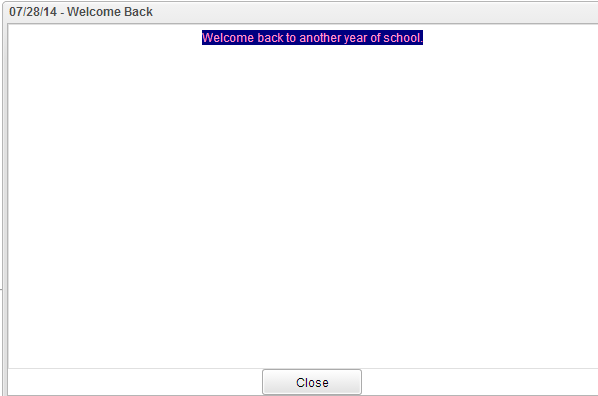Difference between revisions of "Communication"
From Student Progress Center
Jump to navigationJump to search| Line 4: | Line 4: | ||
#Click on "Communication" to view your child's messages.<br /><br />[[File:Communication.png]]<br /><br /> | #Click on "Communication" to view your child's messages.<br /><br />[[File:Communication.png]]<br /><br /> | ||
#Click on the block that has a number indicating that a message has been sent to see details of that message. <br /><br />[[File:Notes.png]]<br /><br /> | #Click on the block that has a number indicating that a message has been sent to see details of that message. <br /><br />[[File:Notes.png]]<br /><br /> | ||
| − | + | #Click on the message line to see the full message. <br /><br />[[File:Message5.png]]<br /><br /> | |
Revision as of 21:09, 28 July 2014
After clicking on your child, the Student Home page will be displayed on the screen.
- Click on "Communication" to view your child's messages.
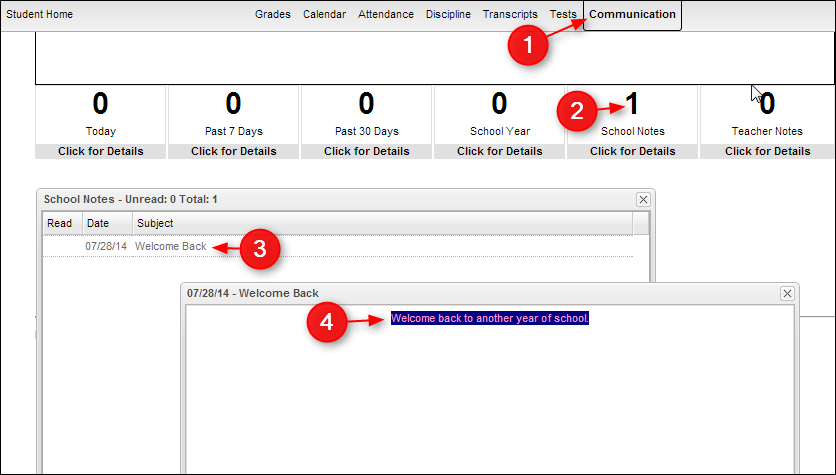
- Click on the block that has a number indicating that a message has been sent to see details of that message.
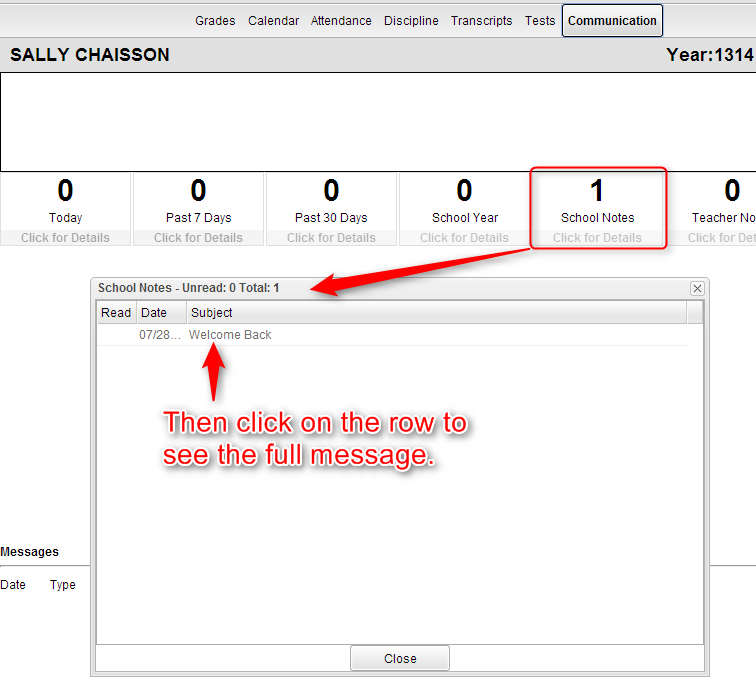
- Click on the message line to see the full message.