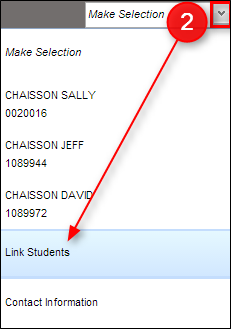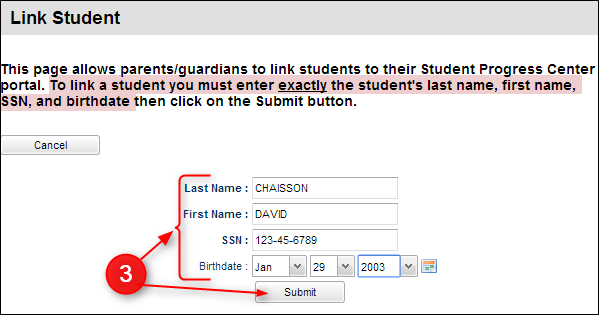Difference between revisions of "Link Students"
From Student Progress Center
Jump to navigationJump to search| Line 1: | Line 1: | ||
<font size = "2"> | <font size = "2"> | ||
| − | '''Test of | + | '''Test of saving: This page will show how to link all of your children together so that you only have to use one user name and password.''' |
#Login to the Student Progress Center with your login and password. | #Login to the Student Progress Center with your login and password. | ||
Revision as of 18:59, 22 July 2014
Test of saving: This page will show how to link all of your children together so that you only have to use one user name and password.
- Login to the Student Progress Center with your login and password.
- On the top right of the screen, click on the drop down arrow and choose "Link Students".
- Enter the student's Last Name, First Name, SSN, and Birthdate, then click "Submit".
- If there was not a match, the system will provide a message explaining why the match did not work.
- Click "OK", verify the information, then try again.
- If still no match, contact the child's school.
- If a match was found, a message indicating the student was found and added to the account will be displayed.