Difference between revisions of "Grades"
From Student Progress Center
Jump to navigationJump to search| Line 9: | Line 9: | ||
#At the bottom of the screen is a graph of your child's grades per course compared to the average grade in the same course for the district. | #At the bottom of the screen is a graph of your child's grades per course compared to the average grade in the same course for the district. | ||
#'''To view assigment grades for a course, click on a marking period grade.'''<br /><br />[[File:Grades7.png]]<br /><br /> | #'''To view assigment grades for a course, click on a marking period grade.'''<br /><br />[[File:Grades7.png]]<br /><br /> | ||
| − | #A listing of assignment grades will be displayed as shown below.'''<br /><br />[[File: | + | #A listing of assignment grades will be displayed as shown below.'''<br /><br />[[File:Grades8.png]]<br /><br /> |
#Click the "Course Grade" cell to see a report of how the grade average was calculated. | #Click the "Course Grade" cell to see a report of how the grade average was calculated. | ||
#Click the "Notes" cell to see any notes from the Teacher. | #Click the "Notes" cell to see any notes from the Teacher. | ||
Revision as of 20:04, 10 February 2025
Below are directions that explain how to view a student's "Grades" information from the Student's Home Page.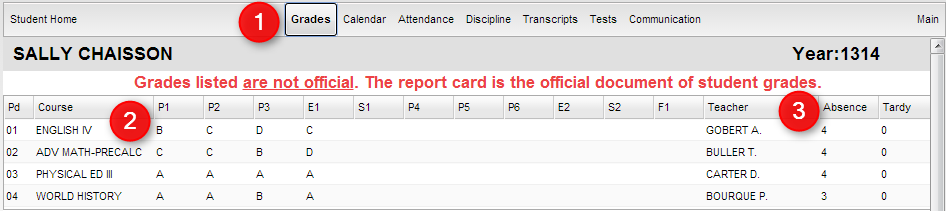
Note - There is a print icon located at the top right to print this section.
- On the top of the Student Home page, click on "Grades" to view your child's marking period grades.
- Your child's classes will be listed in class period order with the grades they've earned in each marking period.
- At the end of each row is the number of absences and tardy's per course.
- At the bottom of the screen is a graph of your child's grades per course compared to the average grade in the same course for the district.
- To view assigment grades for a course, click on a marking period grade.
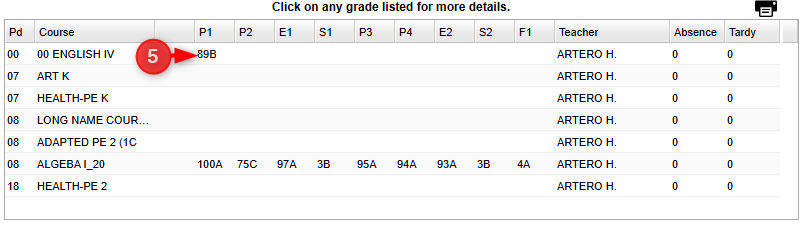
- A listing of assignment grades will be displayed as shown below.
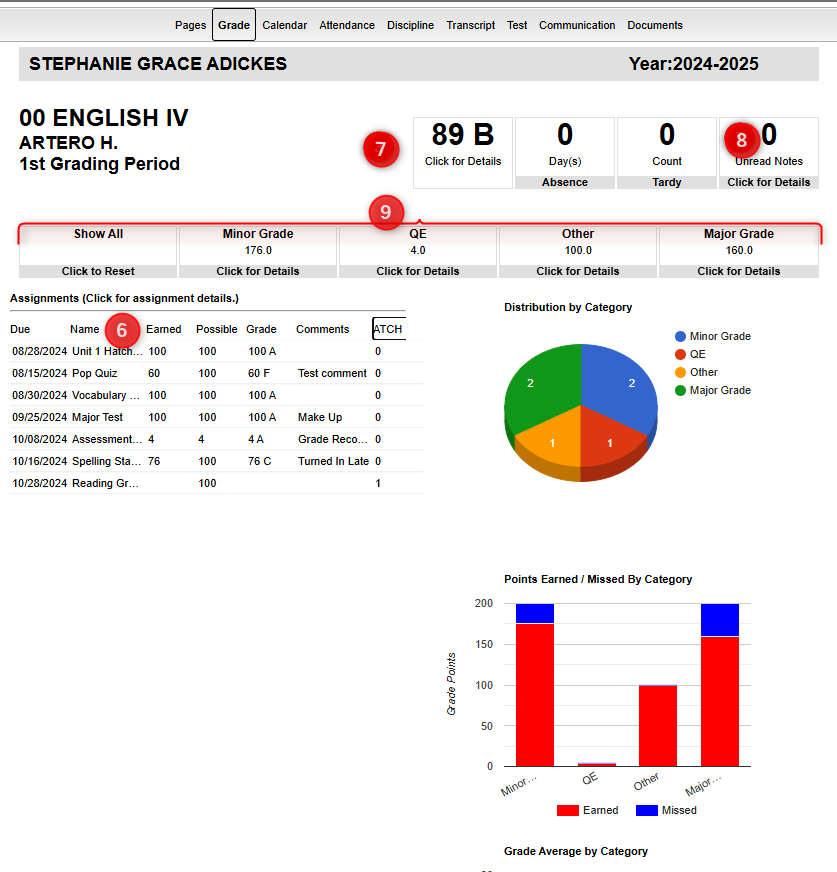
- Click the "Course Grade" cell to see a report of how the grade average was calculated.
- Click the "Notes" cell to see any notes from the Teacher.
- If Categories are used, the user can click on the category name cell to see the assignments for that category. Clicking "Show All" will restore the view to all assignments.
- To go back to the student's Grades page, click "Grades" in the top menu.
