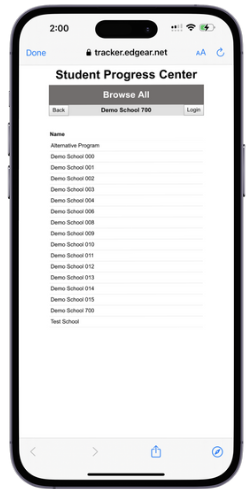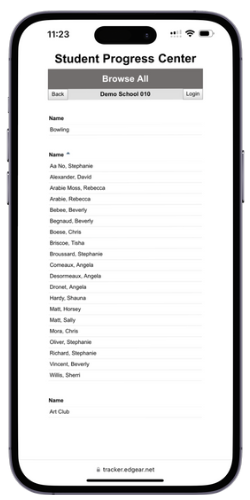Difference between revisions of "Browse School Courses"
From Student Progress Center
Jump to navigationJump to search| Line 4: | Line 4: | ||
#Click on the '''Browse School Courses''' button.<br />[[File:newlogin3.PNG]]<br /><br /> | #Click on the '''Browse School Courses''' button.<br />[[File:newlogin3.PNG]]<br /><br /> | ||
#Select your child's school.<br />[[File:demoschools.PNG]]<br /><br /> | #Select your child's school.<br />[[File:demoschools.PNG]]<br /><br /> | ||
| − | #Select your child's teacher. <br />[[File: | + | #Select your child's teacher. <br />[[File:demoteachers.PNG]]<br /><br /> |
#*'''Note''': If the wrong teacher was selected, or to go to a different teacher, click the '''Back''' button on the upper left to return to the teacher listing.<br /><br /> | #*'''Note''': If the wrong teacher was selected, or to go to a different teacher, click the '''Back''' button on the upper left to return to the teacher listing.<br /><br /> | ||
#Select your child's class.<br />[[File:BrowseAll3.PNG]]<br /><br /> | #Select your child's class.<br />[[File:BrowseAll3.PNG]]<br /><br /> | ||
Revision as of 19:09, 29 May 2024
This page will guide you to view class homework and lessons without a Student Progress Center account.
- Click on the Browse School Courses button.
- Select your child's school.
- Select your child's teacher.
- Note: If the wrong teacher was selected, or to go to a different teacher, click the Back button on the upper left to return to the teacher listing.
- Note: If the wrong teacher was selected, or to go to a different teacher, click the Back button on the upper left to return to the teacher listing.
- Select your child's class.
- Note: If the wrong course was selected, or to go to a different course, click the Back button on the upper left to return to the course listing.
- Note: If the wrong course was selected, or to go to a different course, click the Back button on the upper left to return to the course listing.
- A listing of homework and lessons will be displayed on screen.