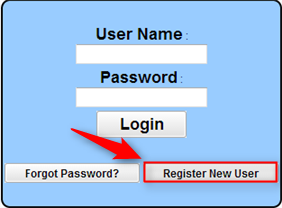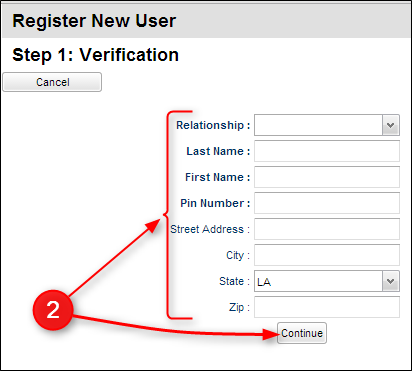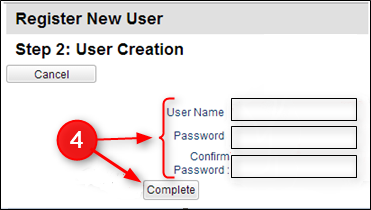Difference between revisions of "Register New User"
From Student Progress Center
Jump to navigationJump to search| Line 2: | Line 2: | ||
| − | #For first time users, click the button “Register New Student” as seen below | + | #For first time users, click the button “Register New Student” as seen below.<br /><br />[[File:SPCsignin.PNG]]<br /><br /> |
#Select your relationship with the student from the drop down menu and then enter your information into the proceeding fields. | #Select your relationship with the student from the drop down menu and then enter your information into the proceeding fields. | ||
#*'''Note''': Not all of the information shown in the illustration below is required by every district. <br /><br />[[File:Register.PNG]]<br /><br /> | #*'''Note''': Not all of the information shown in the illustration below is required by every district. <br /><br />[[File:Register.PNG]]<br /><br /> | ||
| − | #A new user must be listed as a Guardian, Father, or Mother of the student and all information about the user must match exactly with what is in the system. If you believe all the information is typed correctly and you are getting the message | + | #A new user must be listed as a Guardian, Father, or Mother of the student and all information about the user must match exactly with what is in the system. If you believe all the information is typed correctly and you are getting the message below, please contact your child's school to verify/update your information. <br /><br />[[File:2014-07-12_11h25_55.png]]<br /><br /> |
| − | #Enter a User Name and a Password (twice) and click on Complete.<br /><br />[[File:Register2.PNG]]<br /><br /> | + | #Enter a User Name and a Password (twice) and click on "Complete."<br /><br />[[File:Register2.PNG]]<br /><br /> |
Revision as of 17:08, 18 July 2014
This page will show you how to register as a new user so you can view your child's grades, days absent, discipline and more.
- For first time users, click the button “Register New Student” as seen below.
- Select your relationship with the student from the drop down menu and then enter your information into the proceeding fields.
- A new user must be listed as a Guardian, Father, or Mother of the student and all information about the user must match exactly with what is in the system. If you believe all the information is typed correctly and you are getting the message below, please contact your child's school to verify/update your information.
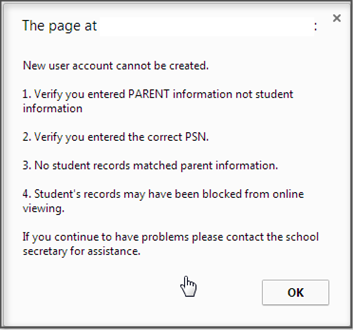
- Enter a User Name and a Password (twice) and click on "Complete."