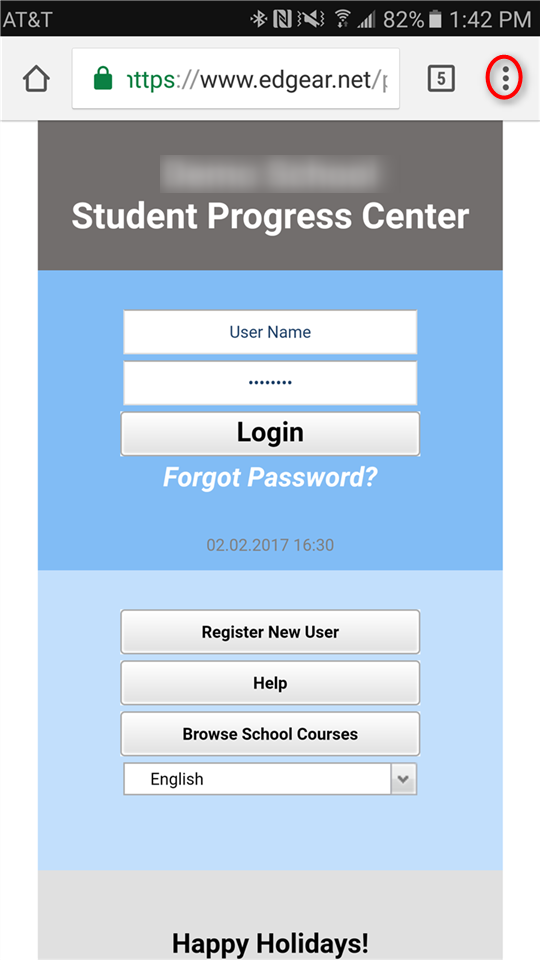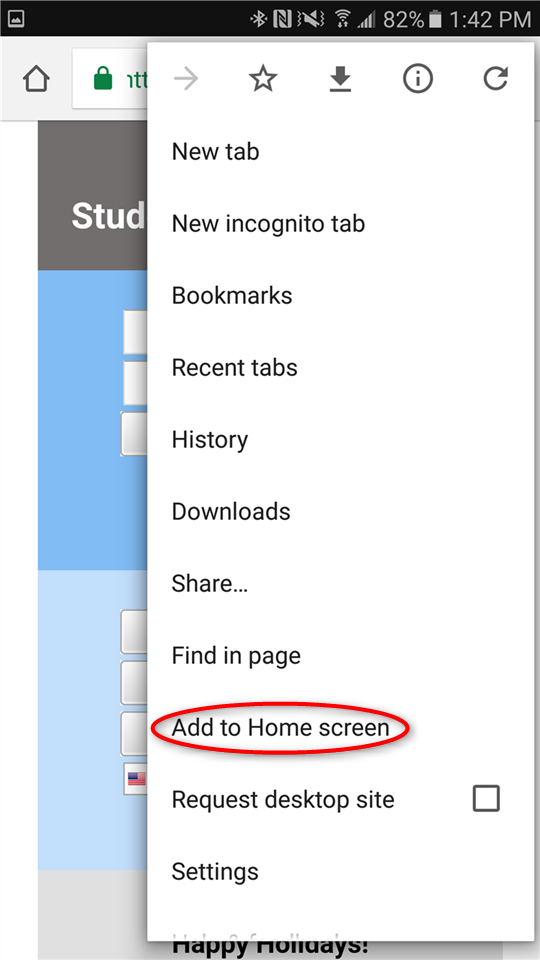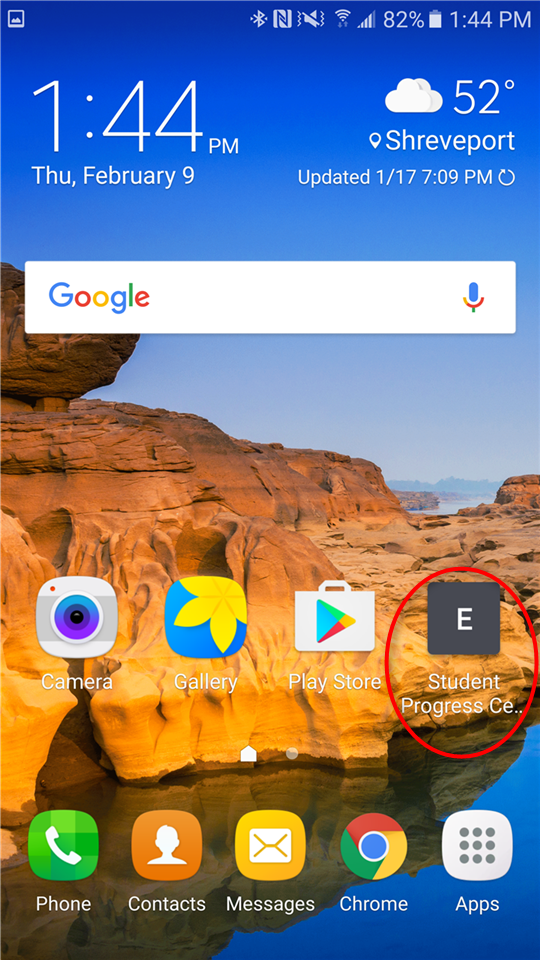Difference between revisions of "Android"
From Student Progress Center
Jump to navigationJump to search (Created page with "*<font size="4">Open your browser, then browse to the Student Progress Center web address for school your district.</font> *<font size="4">Tap on the three dots in the upper r...") |
|||
| (One intermediate revision by the same user not shown) | |||
| Line 1: | Line 1: | ||
| − | *<font size="4">Open your browser, then browse to the Student Progress Center web address for school your district.</font> | + | *<font size="4">Open your browser app (Chrome in this example), then browse to the Student Progress Center web address for school your district.</font> |
*<font size="4">Tap on the three dots in the upper right of the screen.</font> | *<font size="4">Tap on the three dots in the upper right of the screen.</font> | ||
| − | <br><br>[[File:Android_1. | + | <br><br>[[File:Android_1.png]]<br><br> |
*<font size="4">On the drop down, tap on '''Add to Home Screen'''.</font> | *<font size="4">On the drop down, tap on '''Add to Home Screen'''.</font> | ||
| − | <br><br>[[File:Android_2. | + | <br><br>[[File:Android_2.png]]<br><br> |
*<font size="4">On the '''Add to Home screen''' window, click '''Add'''.</font> | *<font size="4">On the '''Add to Home screen''' window, click '''Add'''.</font> | ||
| − | <br><br>[[File:Android_3. | + | <br><br>[[File:Android_3.png]]<br><br> |
*<font size="4">A shortcut will now appear on the first available spot on the home screen.</font> | *<font size="4">A shortcut will now appear on the first available spot on the home screen.</font> | ||
| − | <br><br>[[File:Android_4. | + | <br><br>[[File:Android_4.png]] |
Latest revision as of 15:35, 10 February 2017
- Open your browser app (Chrome in this example), then browse to the Student Progress Center web address for school your district.
- Tap on the three dots in the upper right of the screen.
- On the drop down, tap on Add to Home Screen.
- On the Add to Home screen window, click Add.
- A shortcut will now appear on the first available spot on the home screen.