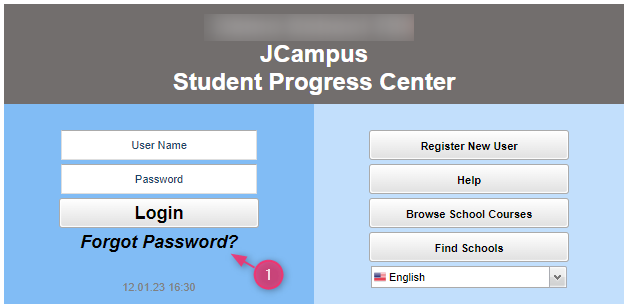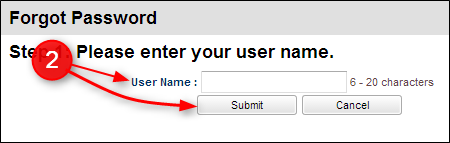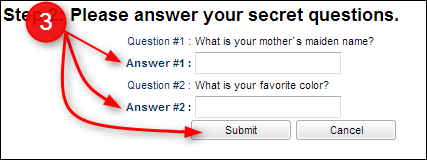Difference between revisions of "Forgot Password?"
From Student Progress Center
Jump to navigationJump to search (Created page with " <P>File:SPCsignin.PNG</P>") |
|||
| (64 intermediate revisions by 2 users not shown) | |||
| Line 1: | Line 1: | ||
| − | < | + | <font size = "2"> |
| + | '''This page will show you how to change your forgotten password.''' | ||
| + | |||
| + | |||
| + | #Click on "Forgot Password". <br /><br />[[File:Loginwithforgotpasswords.PNG]]<br /><br /> | ||
| + | # Enter your User Name and click on "Submit".<br /><br />[[File:Password.PNG]]<br /><br /> | ||
| + | #Answer the two questions that were set up when you registered as a new user. Click the "Submit" button. <br /><br />[[File:NewPassword2.PNG|450px]]<br /><br /> | ||
| + | #Enter your new password twice, then click the "Submit" button. Note: Passwords are case sensitive. <br /><br />[[File:Confirm.png]]<br /><br /> | ||
| + | #Upon typing in your new password, you will be taken back to the login page. | ||
| + | |||
| + | |||
| + | |||
| + | |||
| + | ---- | ||
| + | [[Student_Progress_Center_Main_Page|'''Student Progress Center Main Page''']] | ||
Latest revision as of 16:53, 26 April 2024
This page will show you how to change your forgotten password.
- Click on "Forgot Password".
- Enter your User Name and click on "Submit".
- Answer the two questions that were set up when you registered as a new user. Click the "Submit" button.
- Enter your new password twice, then click the "Submit" button. Note: Passwords are case sensitive.
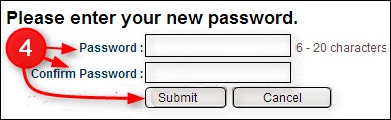
- Upon typing in your new password, you will be taken back to the login page.