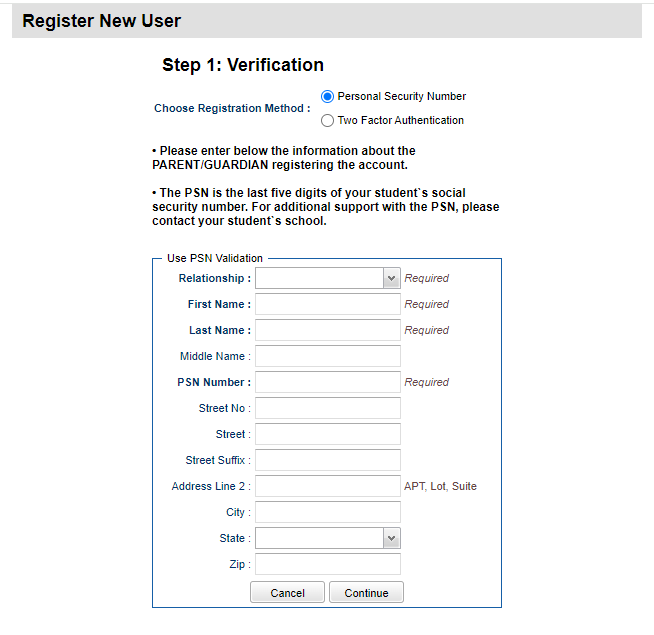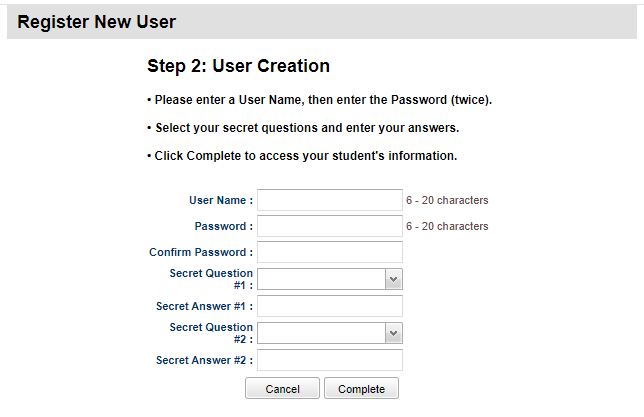Difference between revisions of "Register New User"
From Student Progress Center
Jump to navigationJump to search (→Video) |
|||
| (75 intermediate revisions by the same user not shown) | |||
| Line 1: | Line 1: | ||
| + | <font size = "2"> | ||
| + | |||
'''This page will show you how to register as a new user so you can view your child's grades, days absent, discipline and more.''' | '''This page will show you how to register as a new user so you can view your child's grades, days absent, discipline and more.''' | ||
| + | |||
| + | ===Video=== | ||
| + | [[media:GR-register.mov|Register New User video]] | ||
| + | |||
| + | |||
| + | #For first time users, click the button “Register New User” as shown below.<br /><br />[[File:SPC_login_screen.png]]<br /><br /> | ||
| + | #Select your relationship with the student from the drop down menu and then enter your information into the proceeding fields. | ||
| + | #*'''Note''': Not all of the information shown in the illustration below is required by every district. | ||
| + | #* Registration method can be PSN (Personal Security Number) or Two Factor Authentication.<br /><br />[[File:RegisterNewUser.PNG]]<br /><br /> | ||
| + | #If the information ''did not'' match the data system, a message like below will appear. A new user must be listed as a Guardian, Father, or Mother of the student and all information about the user must match exactly with what is in the system. If you believe all the information is typed correctly and you are getting the message below, please contact your child's school to verify/update your information or to see if a fee is owed. <br /><br />[[File:ValidationFail.png]]<br /><br /> | ||
| + | #If the information ''did'' match with the data system, a screen like below will be shown. Enter a User Name, then enter the desired Password (twice). Click on "Complete" to finish the new user registration.<br/><br/> | ||
| + | [[File:RegisterNewUser2.PNG]]<br/><br/> | ||
| + | |||
| − | + | ---- | |
| − | + | [[Student_Progress_Center_Main_Page|'''Student Progress Center Main Page''']] | |
| − | |||
| − | |||
Latest revision as of 19:23, 29 April 2024
This page will show you how to register as a new user so you can view your child's grades, days absent, discipline and more.
Video
- For first time users, click the button “Register New User” as shown below.
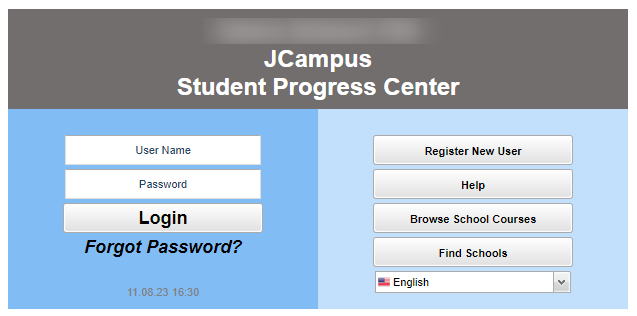
- Select your relationship with the student from the drop down menu and then enter your information into the proceeding fields.
- If the information did not match the data system, a message like below will appear. A new user must be listed as a Guardian, Father, or Mother of the student and all information about the user must match exactly with what is in the system. If you believe all the information is typed correctly and you are getting the message below, please contact your child's school to verify/update your information or to see if a fee is owed.
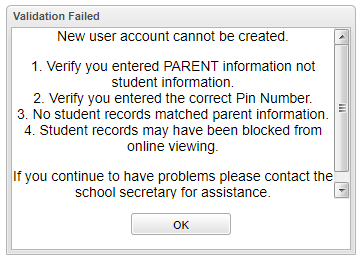
- If the information did match with the data system, a screen like below will be shown. Enter a User Name, then enter the desired Password (twice). Click on "Complete" to finish the new user registration.