Difference between revisions of "Calendar"
From Student Progress Center
Jump to navigationJump to search| Line 4: | Line 4: | ||
#Click on "Calendar" to view your child's activities.<br /><br />[[File:Disci2.png]]<br /><br /> | #Click on "Calendar" to view your child's activities.<br /><br />[[File:Disci2.png]]<br /><br /> | ||
# A calendar will appear. On the left, under the tab of "Schedule", you will see your child's schedule. <br /><br />[[File:Disci3.png|1400px]]<br /><br /> | # A calendar will appear. On the left, under the tab of "Schedule", you will see your child's schedule. <br /><br />[[File:Disci3.png|1400px]]<br /><br /> | ||
| − | #The "Course Work" tab with show you the courses. | + | #The "Course Work" tab with show you the courses. |
#Click the + symbol next to the course name to see assignments and lesson plans. | #Click the + symbol next to the course name to see assignments and lesson plans. | ||
| − | #Click the assignment title to see the details. | + | #Click the assignment title to see the details.<br /><br />[[File:Calendar1.png]]<br /><br /> |
#The "School" tab will show you the school calendar.<br /><br />[[File:Calendar2.png]]<br /><br /> | #The "School" tab will show you the school calendar.<br /><br />[[File:Calendar2.png]]<br /><br /> | ||
#The tabs at the right will display the calendar in either Day, Week or Month format.<br /><br />[[File:Calendar3.png]]<br /><br /> | #The tabs at the right will display the calendar in either Day, Week or Month format.<br /><br />[[File:Calendar3.png]]<br /><br /> | ||
Revision as of 09:43, 1 August 2014
The Calendar page of Student Home contains information on upcoming Lessons, Assignments, Holidays, and Notes.
- Click on "Calendar" to view your child's activities.
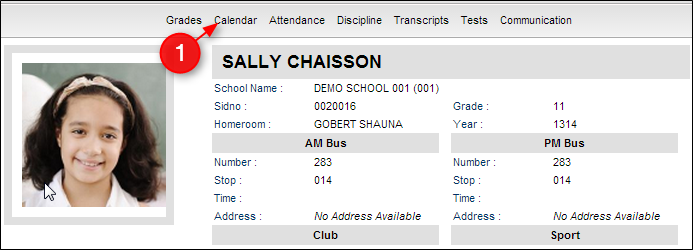
- A calendar will appear. On the left, under the tab of "Schedule", you will see your child's schedule.
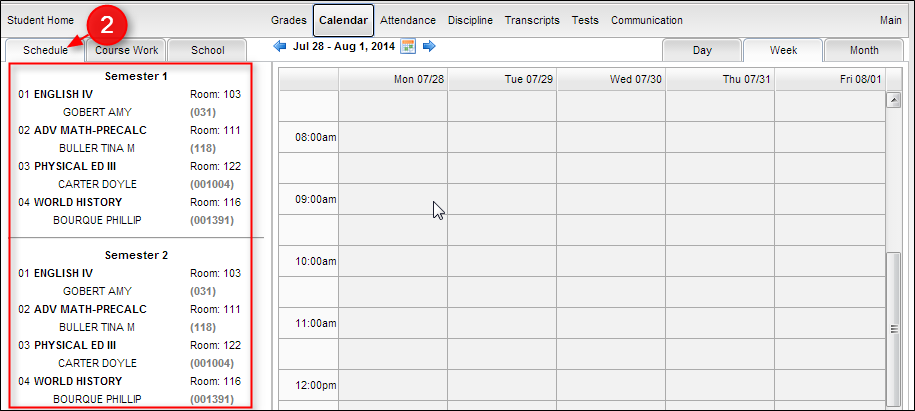
- The "Course Work" tab with show you the courses.
- Click the + symbol next to the course name to see assignments and lesson plans.
- Click the assignment title to see the details.
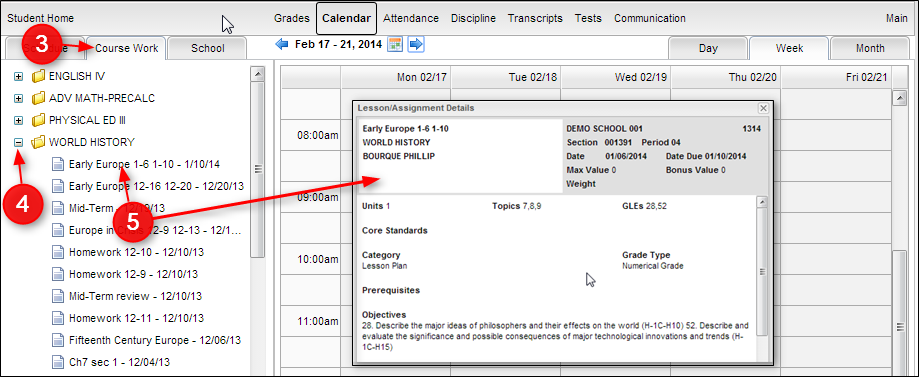
- The "School" tab will show you the school calendar.
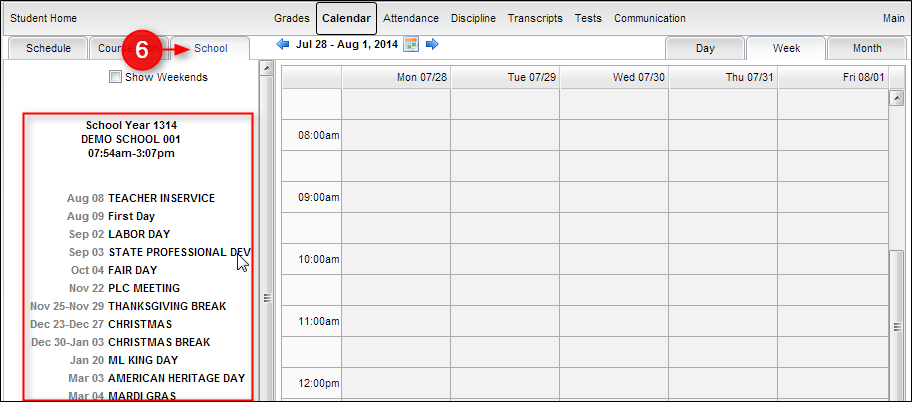
- The tabs at the right will display the calendar in either Day, Week or Month format.
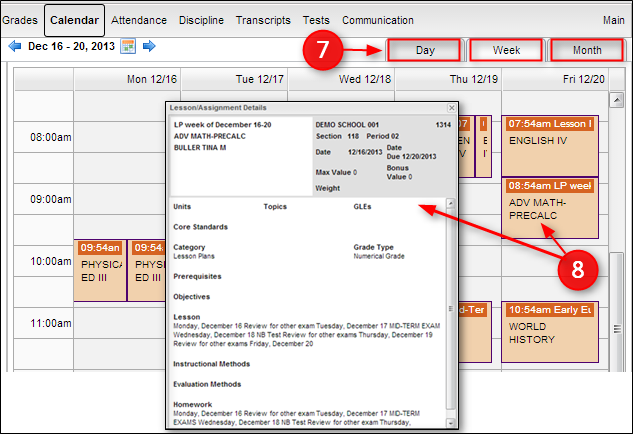
- The calendar at the top will allow you to navigate to your desired date.
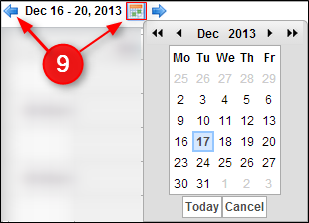
- To return to the Student Home page, click the button "Student Home" in the upper left corner of the screen.

- To return to the main Student Progress Center Screen, click the "Main" button in the upper right corner of the screen.