Difference between revisions of "Communication"
From Student Progress Center
Jump to navigationJump to search| Line 2: | Line 2: | ||
After clicking on your child, the Student Home page will be displayed on the screen. | After clicking on your child, the Student Home page will be displayed on the screen. | ||
| − | #Click on "Communication" to view your child's messages.<br /><br />[[File: | + | #Click on "Communication" to view your child's messages.<br /><br />[[File:Communication.png]]<br /><br /> |
#Click on the block that has a number indicating that a message has been sent to see details of that message. <br /><br />[[File:Communication1.png]]<br /><br /> | #Click on the block that has a number indicating that a message has been sent to see details of that message. <br /><br />[[File:Communication1.png]]<br /><br /> | ||
#Click on the row to see the full message. <br /><br />[[File:Message5.png]]<br /><br /> | #Click on the row to see the full message. <br /><br />[[File:Message5.png]]<br /><br /> | ||
Revision as of 04:11, 31 July 2014
After clicking on your child, the Student Home page will be displayed on the screen.
- Click on "Communication" to view your child's messages.
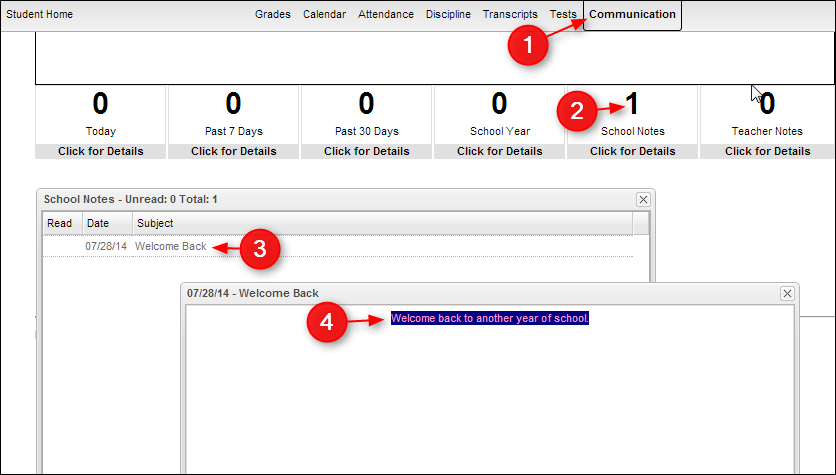
- Click on the block that has a number indicating that a message has been sent to see details of that message.
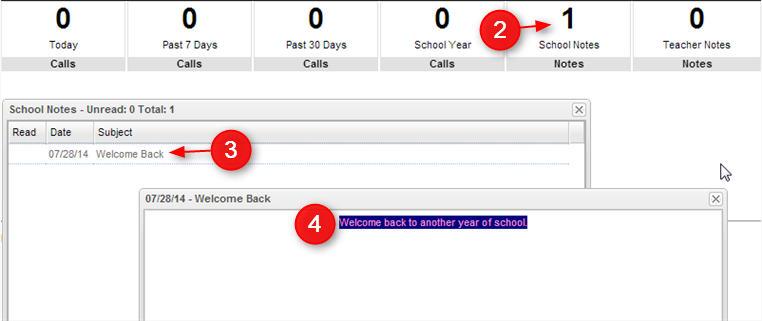
- Click on the row to see the full message.
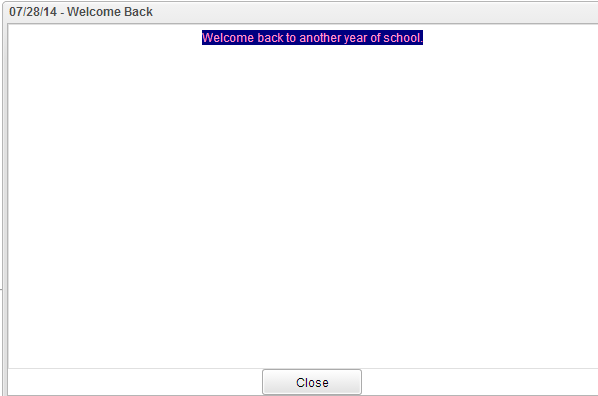
- To return to the Student Home page, click the button "Student Home" in the upper left corner of the screen.
- To return to the main Student Progress Center Screen, click the "Main" button in the upper right corner of the screen.