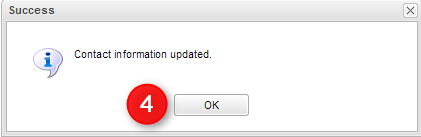Difference between revisions of "Contact Information"
From Student Progress Center
Jump to navigationJump to search| Line 6: | Line 6: | ||
# Login to the Student Progress Center with your login and password. | # Login to the Student Progress Center with your login and password. | ||
# On the top right of the screen, click on the drop down arrow, then select "Contact Information".<br /><br />[[File:Contact information1.png]]<br /><br /> | # On the top right of the screen, click on the drop down arrow, then select "Contact Information".<br /><br />[[File:Contact information1.png]]<br /><br /> | ||
| − | # Update the contact information items, then click the "Submit" button. | + | # Update the contact information items, then click the "Submit" button.<br /><br />[[File:contact information2.png]]<br /><br /> |
| + | # A confirmation message will appear. Click "OK" to return to the main student progress center screen.<br /><br />[[File:contact information3.png]]<br /><br /> | ||
Revision as of 04:40, 30 July 2014
This page will show how to update your address, phone numbers, and email address so that the school has current contact information.
Note: This feature is optional.
- Login to the Student Progress Center with your login and password.
- On the top right of the screen, click on the drop down arrow, then select "Contact Information".
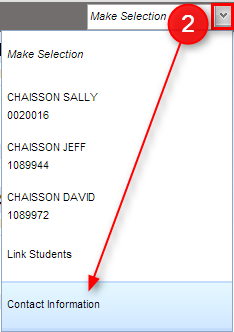
- Update the contact information items, then click the "Submit" button.
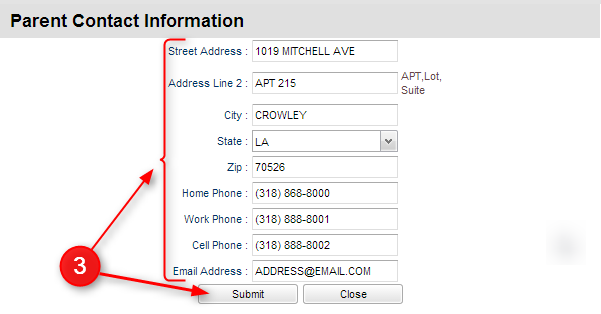
- A confirmation message will appear. Click "OK" to return to the main student progress center screen.