Difference between revisions of "Calendar"
From Student Progress Center
Jump to navigationJump to search| Line 2: | Line 2: | ||
After clicking on your child, the Student Home page will be displayed on the screen. | After clicking on your child, the Student Home page will be displayed on the screen. | ||
| − | #Click on "Calendar" to view your child's activities.<br /><br />[[File: | + | #Click on "Calendar" to view your child's activities.<br /><br />[[File:Disci2.png]]<br /><br /> |
# A calendar will appear with assignments due, <br /><br />[[File:Attendance1.png]]<br /><br /> | # A calendar will appear with assignments due, <br /><br />[[File:Attendance1.png]]<br /><br /> | ||
#To return to the Student Home page, click the button "Student Home" in the upper left corner of the screen. | #To return to the Student Home page, click the button "Student Home" in the upper left corner of the screen. | ||
Revision as of 16:06, 29 July 2014
After clicking on your child, the Student Home page will be displayed on the screen.
- Click on "Calendar" to view your child's activities.
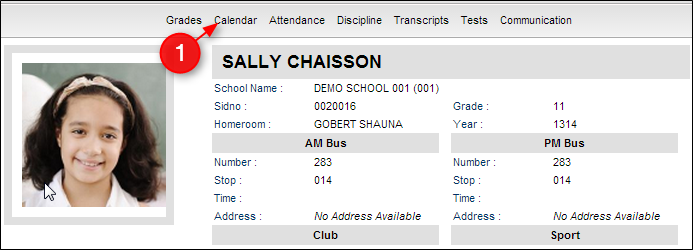
- A calendar will appear with assignments due,
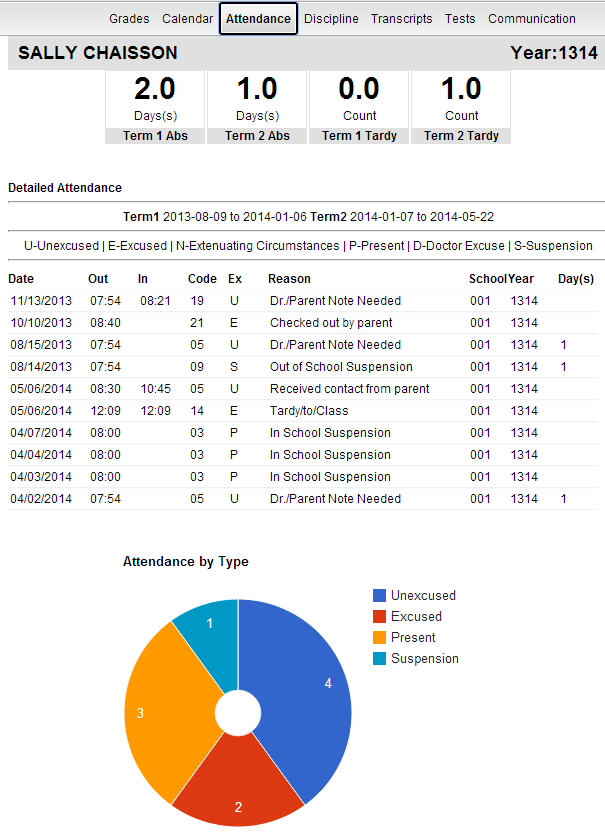
- To return to the Student Home page, click the button "Student Home" in the upper left corner of the screen.
- To return to the main Student Progress Center Screen, click the "Main" button in the upper right corner of the screen.