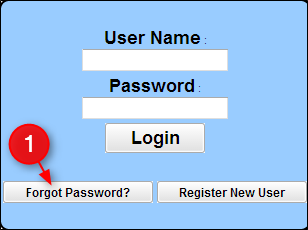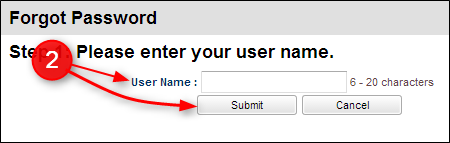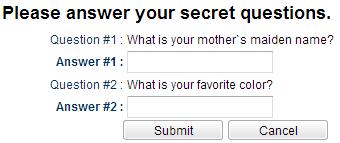Difference between revisions of "Forgot Password?"
From Student Progress Center
Jump to navigationJump to search| Line 6: | Line 6: | ||
# Enter your User Name and click on "Submit".<br /><br /><P>[[File:Password.PNG]]</P><br /><br /> | # Enter your User Name and click on "Submit".<br /><br /><P>[[File:Password.PNG]]</P><br /><br /> | ||
#Answer the two questions that were set up when you registered as a new user. Click the "Submit" button. <br /><br /><P>[[File:Forgot.PNG]]</P><br /><br /> | #Answer the two questions that were set up when you registered as a new user. Click the "Submit" button. <br /><br /><P>[[File:Forgot.PNG]]</P><br /><br /> | ||
| + | #Enter your new password twice. <br /><br /><P>[[File:NewPassword.PNG]]</P><br /><br /> | ||
---- | ---- | ||
[[Student_Progress_Center_Main_Page|'''Student Progress Center''' Main Page]] | [[Student_Progress_Center_Main_Page|'''Student Progress Center''' Main Page]] | ||
Revision as of 15:33, 28 July 2014
This page will show you how to change your forgotten password.
- Click on "Forgot Password"
- Enter your User Name and click on "Submit".
- Answer the two questions that were set up when you registered as a new user. Click the "Submit" button.
- Enter your new password twice.