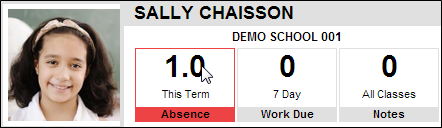Difference between revisions of "Accessing SPC"
From Student Progress Center
Jump to navigationJump to search| Line 1: | Line 1: | ||
<font size = "2"> | <font size = "2"> | ||
| − | This page provides information on how to see the child's detailed information, such as grades, assignments, calendar, attendance, discipline, transcript, test scores, and fees. | + | '''This page provides information on how to see the child's detailed information, such as grades, assignments, calendar, attendance, discipline, transcript, test scores, and fees.''' |
#After logging in to the Student Progress Center, you will see your child(ren)'s summary information on the right as well as any messages from the school and/or central office. | #After logging in to the Student Progress Center, you will see your child(ren)'s summary information on the right as well as any messages from the school and/or central office. | ||
Revision as of 16:50, 23 July 2014
This page provides information on how to see the child's detailed information, such as grades, assignments, calendar, attendance, discipline, transcript, test scores, and fees.
- After logging in to the Student Progress Center, you will see your child(ren)'s summary information on the right as well as any messages from the school and/or central office.
- In the upper right hand corner, you will see a drop down menu. The menu contains a list of children connected to your user name and password as well as an option to Link Students. (For instructions on linking additional students, click here)
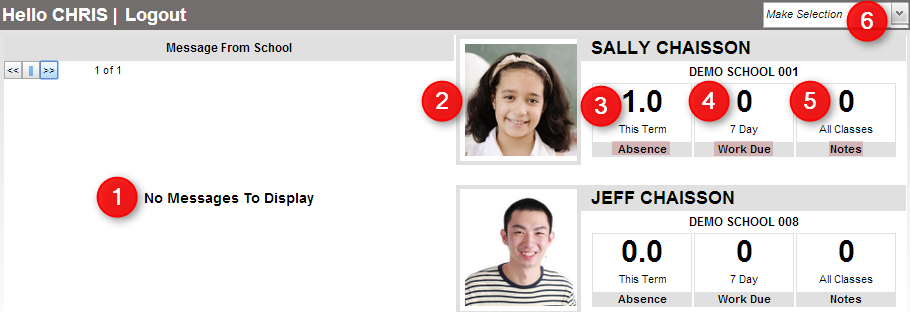
- To select a student, simply click on the image to the left of your child's name and summary information.
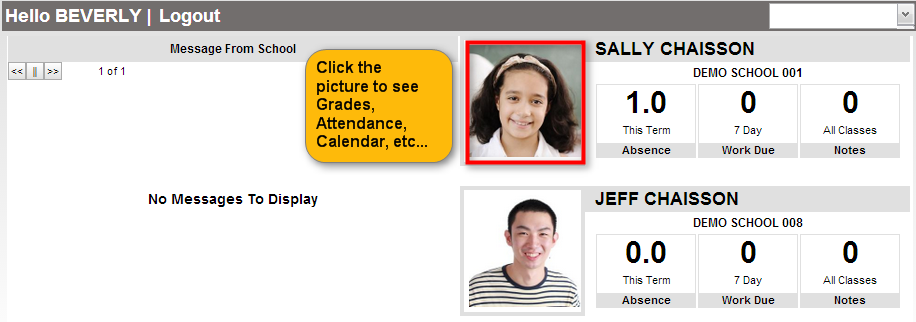
- If you would like more detailed information about the summary information displayed below your child's name, click on the desired item.