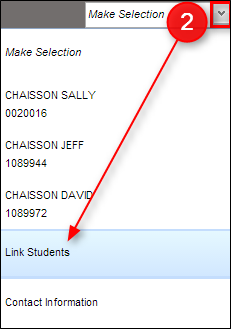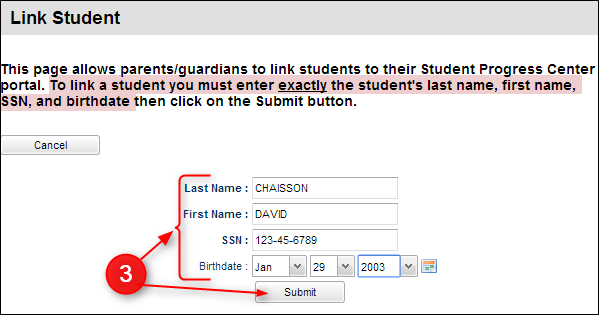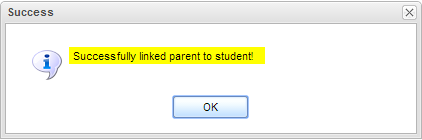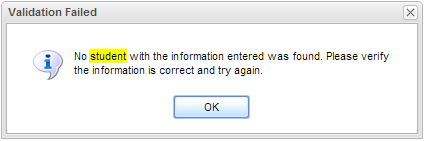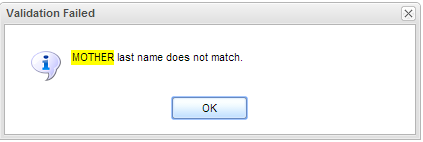Difference between revisions of "Link Students"
From Student Progress Center
Jump to navigationJump to search| Line 8: | Line 8: | ||
# If a match was made between student and parent/guardian, a message like below will appear. Click the "OK" button. You will be brought back to the main page and the newly linked student will show on screen. <br /><br /><P>[[File:Link_Success.png]]</P><br /><br /> | # If a match was made between student and parent/guardian, a message like below will appear. Click the "OK" button. You will be brought back to the main page and the newly linked student will show on screen. <br /><br /><P>[[File:Link_Success.png]]</P><br /><br /> | ||
# If there was not a match, the system will provide a message explaining why the match did not work. | # If there was not a match, the system will provide a message explaining why the match did not work. | ||
| − | #* Student Mismatch: A student message like below means that some information about the student did not match the data system. Verify the information entered. If still no match, contact the child's school. <br /><br /><P>[[File:Link_fail_student.png]]</P><br /><br /> | + | #* '''Student Mismatch''': A student message like below means that some information about the student did not match the data system. Verify the information entered. If still no match, contact the child's school. <br /><br /><P>[[File:Link_fail_student.png]]</P><br /><br /> |
| − | #* Mother, Father, Guardian Mismatch: A message like below means that the Mother, Father, or Guardian account information does not match the data system. Verify the information entered. If still no match, contact the child's school. <br /><br /><P>[[File:Link_fail_mother.png]]</P><br /><br /> | + | #* '''Mother, Father, Guardian Mismatch''': A message like below means that the Mother, Father, or Guardian account information does not match the data system. Verify the information entered. If still no match, contact the child's school. <br /><br /><P>[[File:Link_fail_mother.png]]</P><br /><br /> |
| − | |||
| − | |||
| − | |||
| − | |||
Revision as of 22:24, 22 July 2014
This page will show how to link all of your children together so that you only have to use one user name and password.
- Login to the Student Progress Center with your login and password.
- On the top right of the screen, click on the drop down arrow and choose "Link Students".
- Enter the student's Last Name, First Name, SSN, and Birthdate, then click "Submit".
- If a match was made between student and parent/guardian, a message like below will appear. Click the "OK" button. You will be brought back to the main page and the newly linked student will show on screen.
- If there was not a match, the system will provide a message explaining why the match did not work.
- Student Mismatch: A student message like below means that some information about the student did not match the data system. Verify the information entered. If still no match, contact the child's school.
- Mother, Father, Guardian Mismatch: A message like below means that the Mother, Father, or Guardian account information does not match the data system. Verify the information entered. If still no match, contact the child's school.
- Student Mismatch: A student message like below means that some information about the student did not match the data system. Verify the information entered. If still no match, contact the child's school.