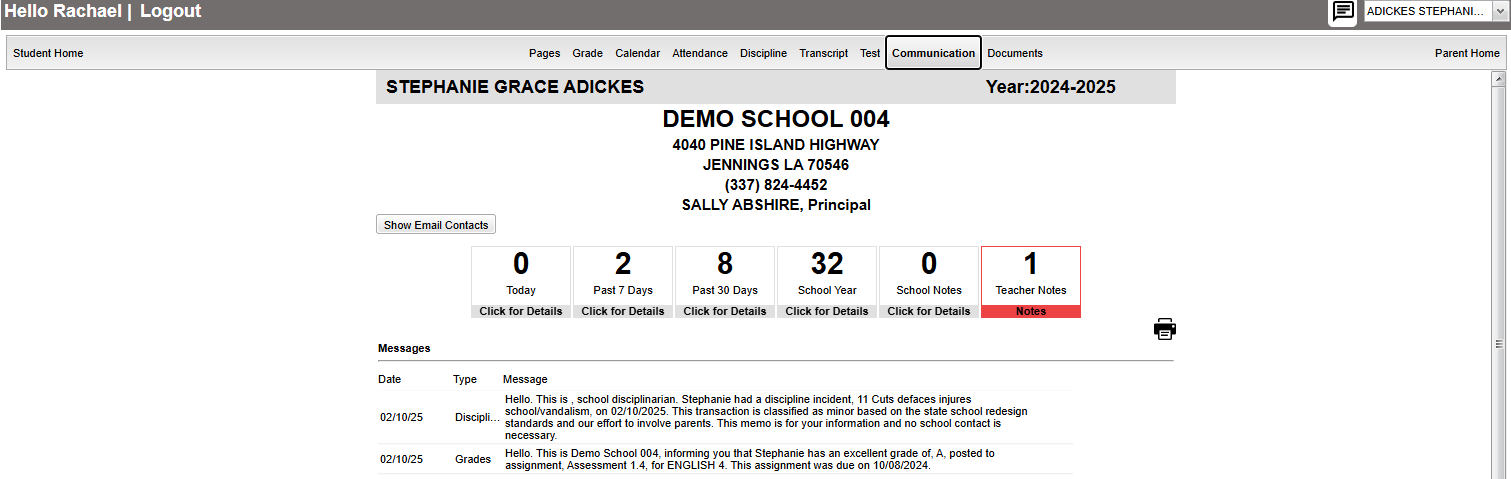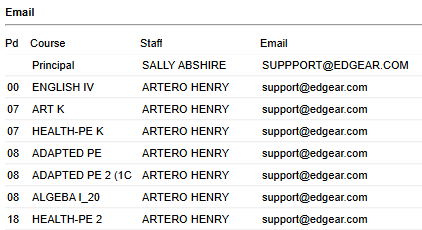Difference between revisions of "Communication"
From Student Progress Center
Jump to navigationJump to search| (6 intermediate revisions by the same user not shown) | |||
| Line 2: | Line 2: | ||
Clicking "Communication" on the Student Home page will bring up the Communication page described below. | Clicking "Communication" on the Student Home page will bring up the Communication page described below. | ||
| − | '''Note''' - There is a print icon located at the | + | '''Note''' - There is a print icon located at the middle right to print this section. |
| + | [[File:spccommunication2.png]] | ||
| − | + | *Show Email Contacts button shows the email addresses of the student's teachers. | |
| − | |||
| − | |||
| − | |||
| − | |||
| − | |||
| + | [[file:emailcontacts.png]] | ||
| + | *Click on the block that has a number indicating that a message has been sent to see details of that message. | ||
| + | *Click on the row to see the full message. | ||
| + | |||
| + | *To return to the Student Home page, click the button "Student Home" in the upper left corner of the screen. | ||
| + | |||
| + | *To return to the Parent Home page, click the "Parent Home" button in the upper right corner of the screen. | ||
Latest revision as of 19:42, 18 February 2025
Clicking "Communication" on the Student Home page will bring up the Communication page described below.
Note - There is a print icon located at the middle right to print this section.
- Show Email Contacts button shows the email addresses of the student's teachers.
- Click on the block that has a number indicating that a message has been sent to see details of that message.
- Click on the row to see the full message.
- To return to the Student Home page, click the button "Student Home" in the upper left corner of the screen.
- To return to the Parent Home page, click the "Parent Home" button in the upper right corner of the screen.