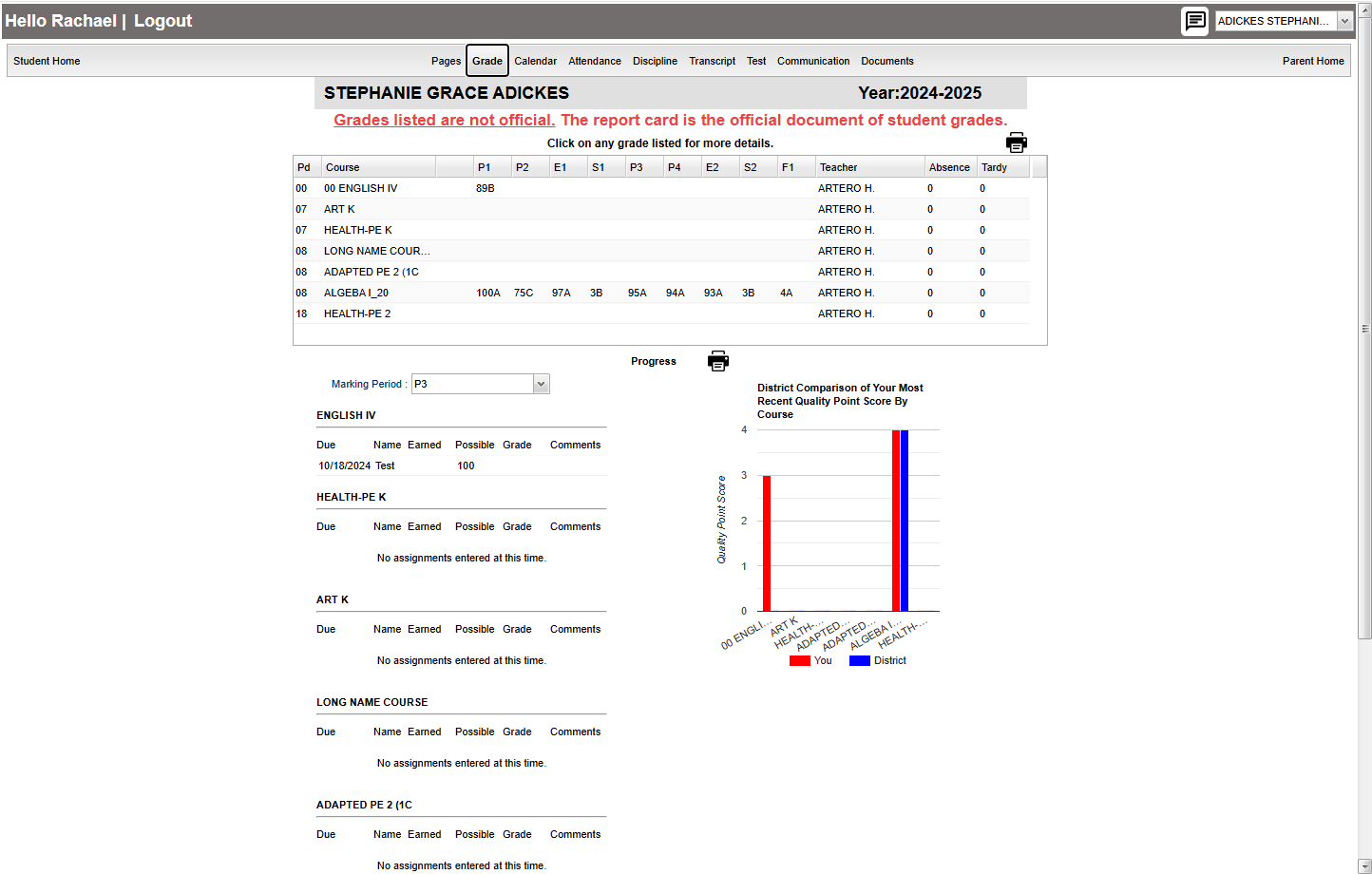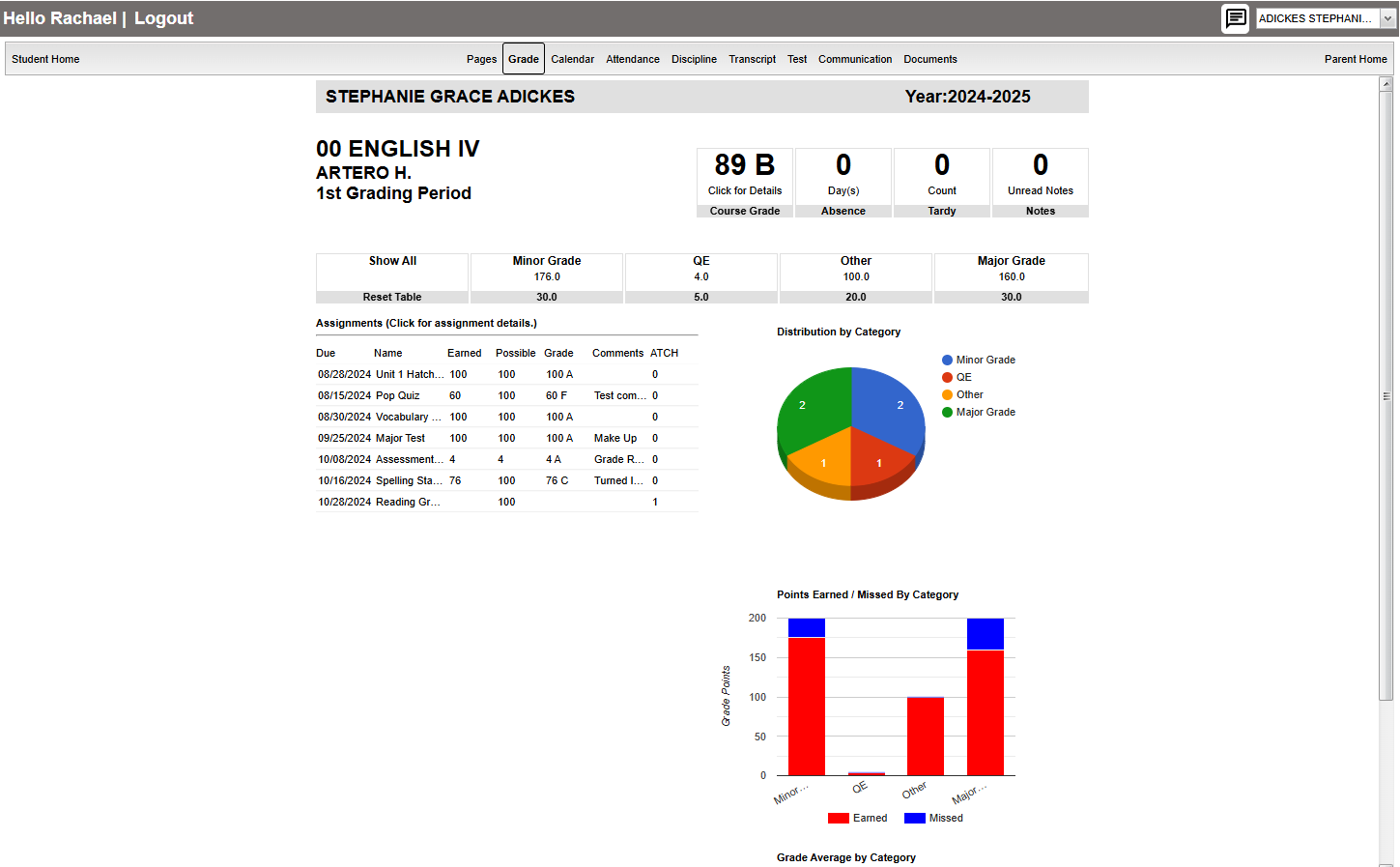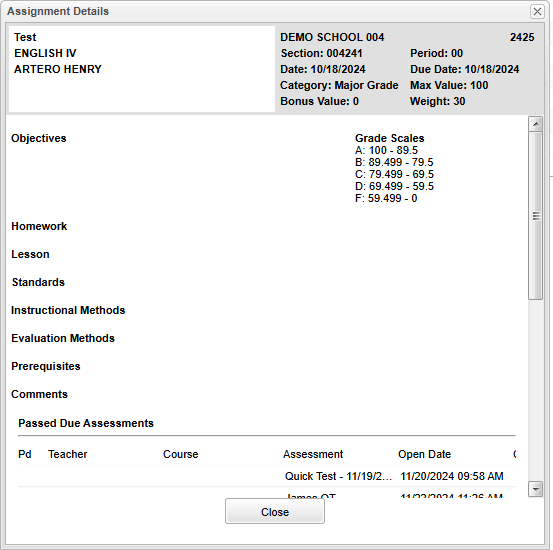Difference between revisions of "Grades"
From Student Progress Center
Jump to navigationJump to search| (29 intermediate revisions by the same user not shown) | |||
| Line 1: | Line 1: | ||
<font size = "2"> | <font size = "2"> | ||
| − | + | Below are directions that explain how to view a student's "Grade" information from the Parent Home Page. | |
| − | + | ||
| − | + | *Your child's classes will be listed in class period order with the grades they've earned in each marking period. | |
| − | + | ||
| − | + | *At the end of each row is the number of absences and tardies per course. | |
| − | + | ||
| − | + | *'''Note''' - There is a print icon located at the top right to print this section. | |
| − | + | ||
| − | + | [[File:spcgrades2.png]] | |
| − | + | ||
| − | + | *At the bottom of the screen is a graph of your child's grades per course compared to the average grade in the same course for the district. | |
| − | + | ||
| + | *To view assignment grades for a course, click on a marking period grade. | ||
| + | |||
| + | *A listing of assignment grades will be displayed as shown below. | ||
| + | |||
| + | [[File:spcmarkperiodgrades.png]] | ||
| + | |||
| + | *Click on individual assignments to see assignment details. | ||
| + | |||
| + | [[File:spcassignmentdetailsbox.png]] | ||
| + | |||
| + | |||
| + | |||
| + | |||
| + | |||
| Line 17: | Line 31: | ||
---- | ---- | ||
| − | [[Student_Progress_Center_Main_Page|'''Student Progress Center''' | + | [[Student_Progress_Center_Main_Page|'''Student Progress Center''']] |
| − | :[[Accessing_SPC|'''Accessing SPC''' | + | :[[Accessing_SPC|'''Accessing SPC''']] |
Latest revision as of 17:39, 18 February 2025
Below are directions that explain how to view a student's "Grade" information from the Parent Home Page.
- Your child's classes will be listed in class period order with the grades they've earned in each marking period.
- At the end of each row is the number of absences and tardies per course.
- Note - There is a print icon located at the top right to print this section.
- At the bottom of the screen is a graph of your child's grades per course compared to the average grade in the same course for the district.
- To view assignment grades for a course, click on a marking period grade.
- A listing of assignment grades will be displayed as shown below.
- Click on individual assignments to see assignment details.