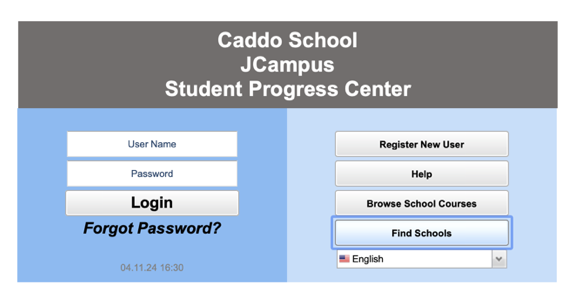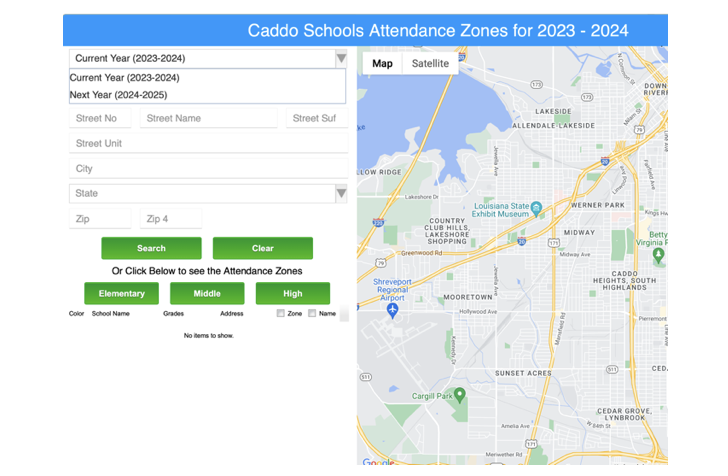Difference between revisions of "Find Schools"
From Student Progress Center
Jump to navigationJump to search| Line 7: | Line 7: | ||
#Click on the "Find Schools" button. | #Click on the "Find Schools" button. | ||
<br /><br />[[File:Login5.PNG]]<br /><br /> | <br /><br />[[File:Login5.PNG]]<br /><br /> | ||
| − | #Begin by choosing "Current Year" or "Next Year" based on when your child will be attending school.<br /><br />[[File: | + | #Begin by choosing "Current Year" or "Next Year" based on when your child will be attending school.<br /><br />[[File:Map12.PNG]]<br /><br /> |
#Select your child's teacher. | #Select your child's teacher. | ||
#*'''NOTE''': If the wrong teacher was selected, or to go to a different teacher, click the '''Back''' button on the upper left to return to the teacher listing.<br /><br />[[File:BrowseAll2.PNG]]<br /><br /> | #*'''NOTE''': If the wrong teacher was selected, or to go to a different teacher, click the '''Back''' button on the upper left to return to the teacher listing.<br /><br />[[File:BrowseAll2.PNG]]<br /><br /> | ||
Revision as of 15:43, 17 May 2024
This page will guide you to view attendance zones and search for schools based on location.
- Disclaimer: Availability is based on district activation.
- Click on the "Find Schools" button.
- Begin by choosing "Current Year" or "Next Year" based on when your child will be attending school.
- Select your child's teacher.
- A listing of all homework and lessons will be displayed on the screen.
- A listing of homework and lessons will be displayed on screen.