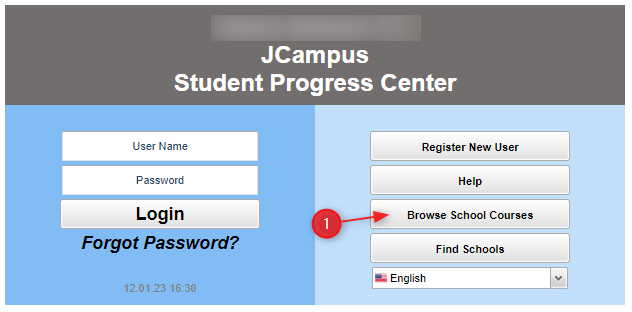Difference between revisions of "Browse"
From Student Progress Center
Jump to navigationJump to search| (12 intermediate revisions by 2 users not shown) | |||
| Line 3: | Line 3: | ||
| − | #Click on the "Browse" button as shown below. <br /><br / | + | #Click on the "Browse" button as shown below. <br /><br />[[File:SigninpagewithBrowse.PNG]]<br /><br /> |
| − | #Choose the name of the school where your child attends.<br /><br / | + | #Choose the name of the school where your child attends.<br /><br />[[File:BrowseAll.PNG]]<br /><br /> |
| − | #Choose the teacher. <br /><br / | + | #Choose the teacher. |
| − | #Choose the course. <br /><br / | + | #*'''NOTE''': If the wrong teacher was selected, or to go to a different teacher, click the '''Back''' button on the upper left to return to the teacher listing.<br /><br />[[File:BrowseAll2.PNG]]<br /><br /> |
| − | #A listing of homework and lessons will be displayed on screen. | + | #Choose the course. |
| + | #*'''NOTE''': If the wrong course was selected, or to go to a different course, click the '''Back''' button on the upper left to return to the course listing.<br /><br />[[File:BrowseAll3.PNG]]<br /><br /> | ||
| + | #A listing of homework and lessons will be displayed on screen.<br /><br />[[File:Homework1.png]]<br /><br /> | ||
| Line 13: | Line 15: | ||
---- | ---- | ||
| − | [[ | + | [[Student_Progress_Center_Main_Page|'''Student Progress Center Main Page''']] |