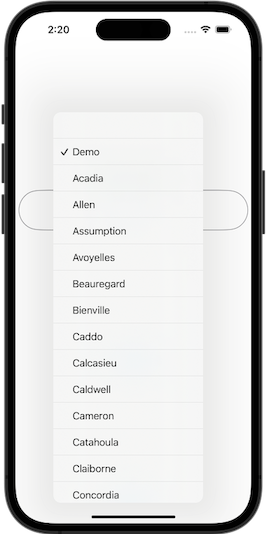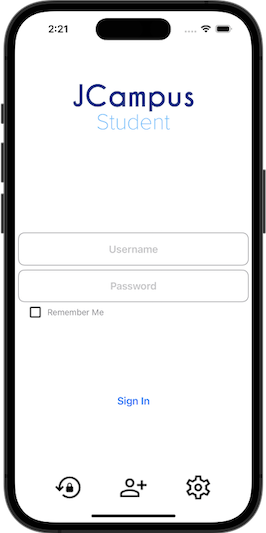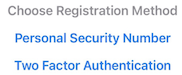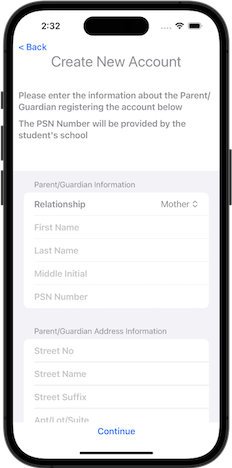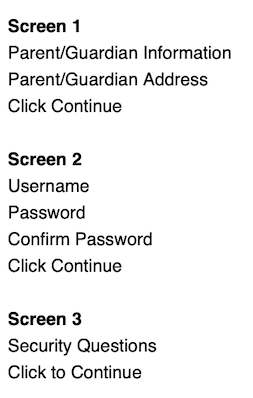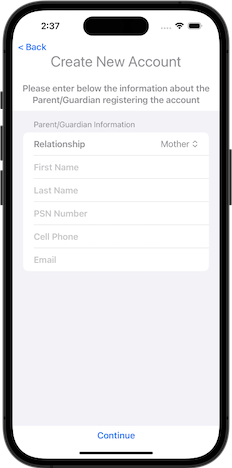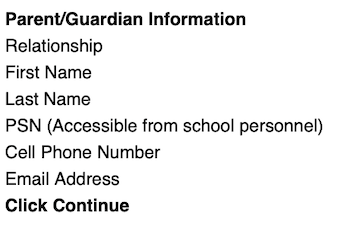JCampus Student App
These are the new mobile apps for the Student Progress Center for iOS and Android.
Download the App
The app is available in the Play Store and App Store.
- Search JCampus Student in the correct store.
- Click the JCampus Student app to download.

- Continue with registration/sign in proces.
Getting Started
Choose your district from the drop down list shown below.
- Select the correct district.
Login
If you have an existing Student Progress center Login, follow the instructions in this section.
If you are a new user, proceed to the Create New User "Create New User" section below and follow the instructions.
- Enter Username and Password, then click "Sign In".
Checking the "Remember Me" box will allow the app to save the Username and Password via Biometrics (Face ID and Fingerprint).
- Use the
 button to reset the user's password.
button to reset the user's password. - Use the
 button to create a new user account.
button to create a new user account. - Use the
 button to select a district.
button to select a district.
Create New User
If you do NOT have an existing Student Progress Center login, click the create new user icon to show registration method options as shown below.
1. Use the![]() button to create a new user account.
button to create a new user account.
2. Choose a registration method type.
Personal Security Number Registration Method
If the user selects "PSN Number", the PSN number will be provided by school personnel.
Two-Factor Authentication Registration Method
The user will need to enter the information listed below to set up "Two-Factor Authentication.
Select how you want to receive the security code.
- Enter the 6-digit security code that you recieved.
- Note: It may take a minute for the code to be delivered.
Click Continue
- Next, enter a Username and Password.
- Confirm the Password.
Click Continue
The user is now ready to sign into the JCampus Student App.
Login
After creating an account, follow the instructions below to log into the JCampus Student App.
- Enter Username and Password, then click "Sign In".
Checking the "Remember Me" box will allow the app to save the Username and Password via Biometrics (Face ID and Fingerprint).