Difference between revisions of "Communication"
From Student Progress Center
Jump to navigationJump to search| Line 13: | Line 13: | ||
---- | ---- | ||
| − | [[Student_Progress_Center_Main_Page|'''Student Progress Center''' | + | [[Student_Progress_Center_Main_Page|'''Student Progress Center''']] |
| − | :[[Accessing_SPC|'''Accessing SPC''' | + | :[[Accessing_SPC|'''Accessing SPC''']] |
Revision as of 22:57, 4 January 2016
Clicking "Communication" on the Student Home page will bring up the Communication page described below.
- Click on "Communication" to view your child's messages.
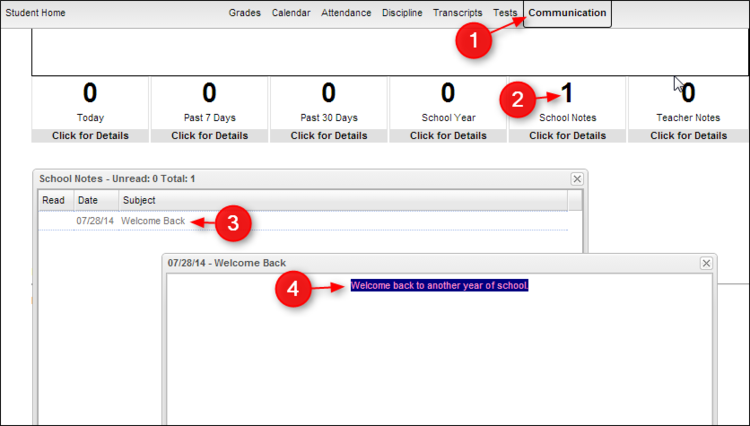
- Click on the block that has a number indicating that a message has been sent to see details of that message.
- Click on the row to see the full message.
- A window will open with the full text of the message.
- To return to the Student Home page, click the button "Student Home" in the upper left corner of the screen.
- To return to the Parent Home page, click the "Parent Home" button in the upper right corner of the screen.
